FooEvents se integruje s PřeložitTisk, zásuvný modul, který umožňuje překládat obsah webu stránku po stránce přímo z přední části webu. Podporuje také automatický překlad prostřednictvím TranslatePress AI, Překladač Google a DeepL.
TranslatePress je naše doporučené překladatelské řešení díky snadnému použití a nízké režii zdrojů. Funguje také hned po vybalení z krabice s FooEvents a můžete si jej prohlédnout v akci na stránce FooEvents Demo místa.
Sekce #
- Instalace TranslatePress
- Instalace a aktivace doplňků (pouze pro uživatele Premium)
- Aktivace licence (pouze pro uživatele Premium)
- Začněte překládat své webové stránky
- Překlad e-mailů a vstupenek
Instalace TranslatePress
Pro instalaci a aktivaci TranslatePressu na svých webových stránkách WordPress postupujte podle níže uvedených kroků.
Nainstalujte si TranslatePress (bezplatná verze) #
Použití ovládacího panelu WordPress:
- Přihlaste se do svého panelu správce WordPress
- Přejít na Zásuvné moduly > Přidat nový
- Vyhledávání PřeložitTisk na vyhledávacím panelu zásuvného modulu
- Klikněte na Nainstalovat nyní na výsledek TranslatePress
- Po instalaci zásuvného modulu klikněte na Aktivace
Bezplatná verze umožňuje přeložit web do jednoho dalšího jazyka.
Nainstalujte si TranslatePress Pro (pokud je to relevantní) #
Pokud jste si zakoupili prémiovou verzi, musíte ji nainstalovat ručně nahráním souboru pluginu.
- Stáhněte si
.zipsoubor z vašeho účtu TranslatePress pod Ke stažení na sekce - V aplikaci WordPress přejděte na Zásuvné moduly > Přidat nový a klikněte na Plugin pro nahrávání
- Vyberte stažené
.zipa klikněte na Nainstalovat nyní - Po instalaci klikněte na Aktivace
Poznámka: Bezplatný plugin TranslatePress musí zůstat aktivní, aby prémiová verze fungovala správně.
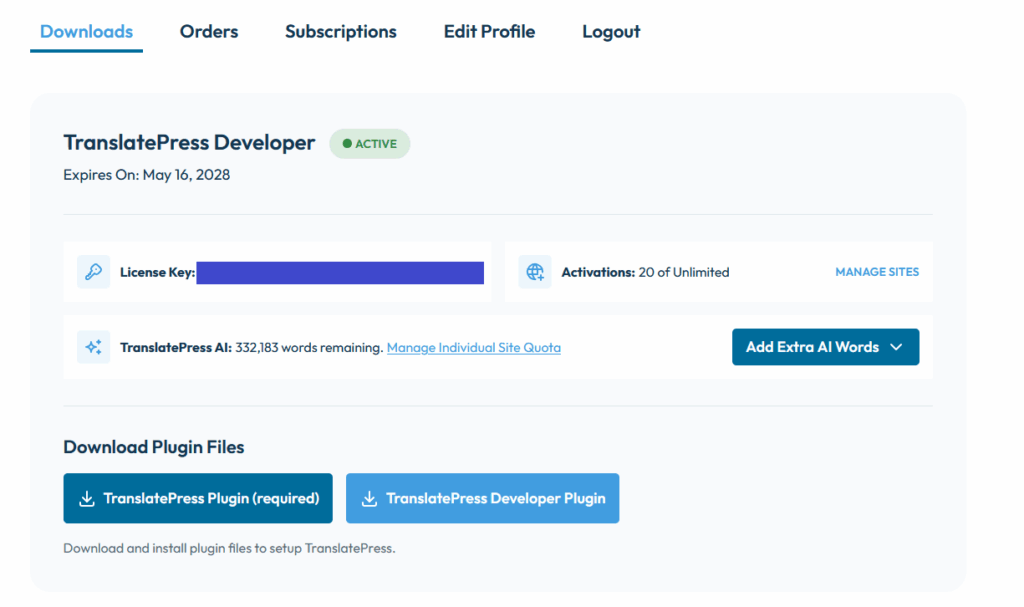
Instalace a aktivace doplňků (pouze pro uživatele Premium)
Prémiové plány zahrnují přístup k doplňkům, které rozšiřují funkčnost.
- Stáhněte si jednotlivé doplňky
.zipsoubor z vašeho účtu TranslatePress - Přejít na Zásuvné moduly > Přidat nový > Nahrát zásuvný modul
- Nahrajte soubor, nainstalujte a aktivujte doplněk.
- Opakujte tento postup pro další doplňky, které chcete použít.

Aktivace licence (pouze pro uživatele Premium)
Aktivace licence umožňuje aktualizace a přístup k podpoře.
- Přejít na Nastavení > TranslatePress > Licence
- Zadejte svůj licenční klíč (najdete ho ve svém účtu u TranslatePress)
- Klikněte na Aktivace licence
Po aktivaci budou váš zásuvný modul a doplňky dostávat automatické aktualizace.
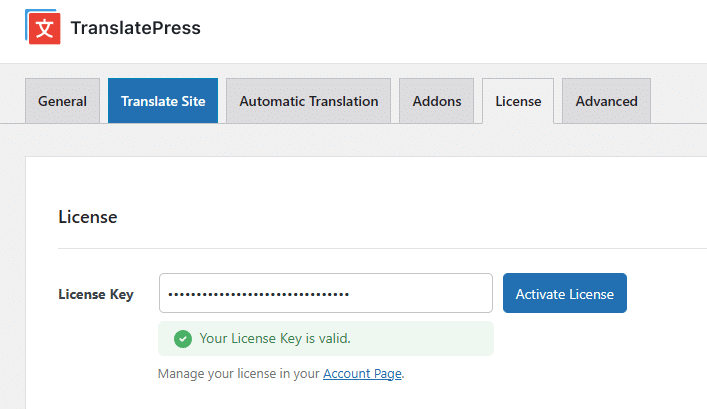
Začněte překládat své webové stránky
Po instalaci a nastavení:
Přejít na Nastavení > TranslatePress pro konfiguraci jazyků.
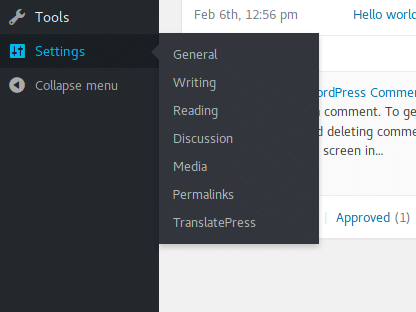
Použijte Vizuální editor překladu přeložit obsah přímo z frontendu nebo nakonfigurovat jeden z časově úsporných automatický překlad možnosti.
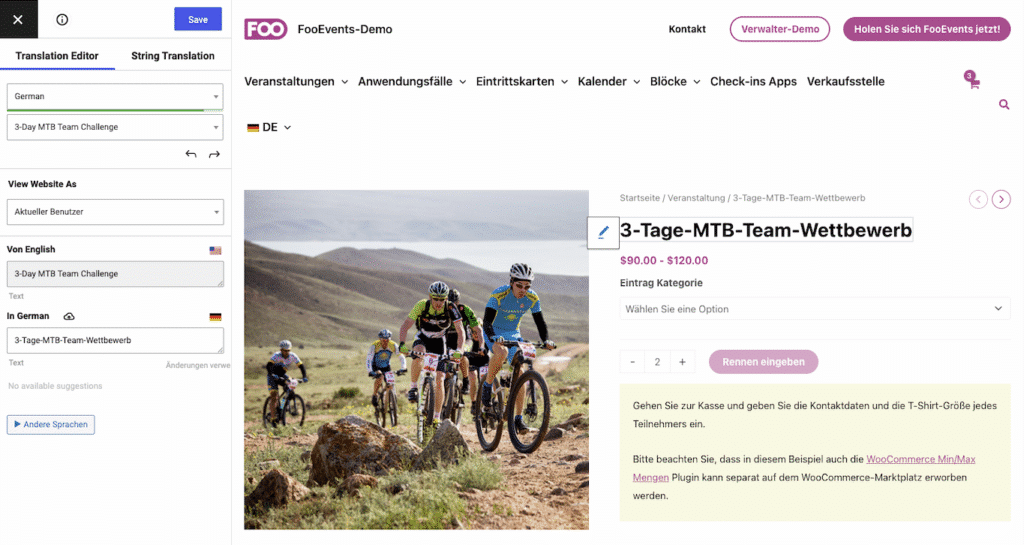
Překlad e-mailů a vstupenek
E-maily budou zákazníkům zasílány v jazyce, ve kterém si naposledy prohlíželi vaše webové stránky. To platí i pro Vstupenky FooEvents PDF který bude automaticky přeložen do jazyka nastaveného při objednávce.
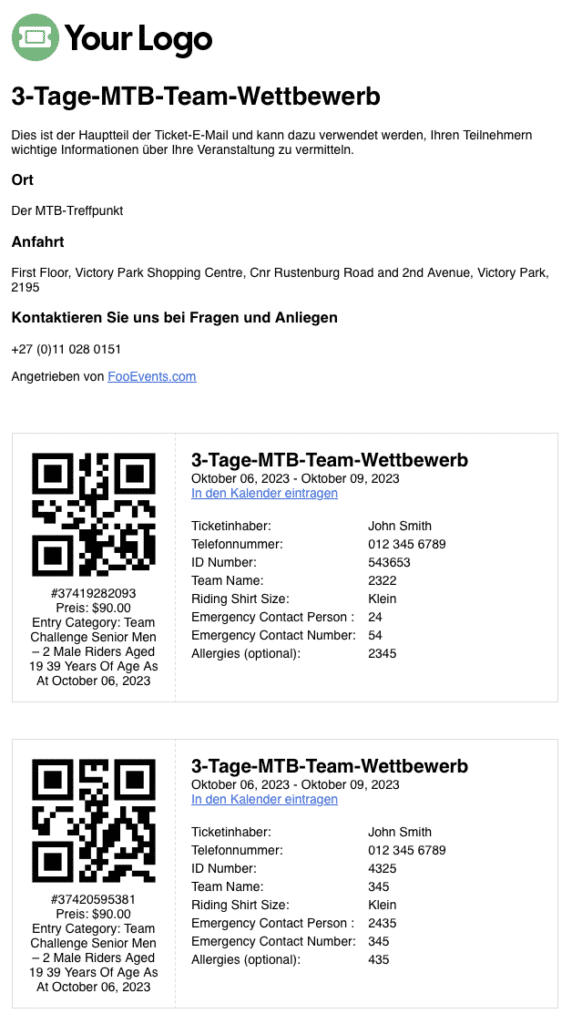
U přihlášených uživatelů se tyto informace automaticky aktualizují podle jazyka, ve kterém naposledy navštívili webové stránky.
Všechny typy e-mailů uvedené v části WooCommerce → Nastavení → E-maily budou odeslány v jazyce, který zákazník preferuje, bez ohledu na to, zda jsou vyvolány akcí zákazníka (tj. zadáním objednávky) nebo akcí správce obchodu (tj. označením objednávky jako dokončené).
Podrobnější informace o tomto tématu naleznete v dokumentu TranslatePress Dokumentace