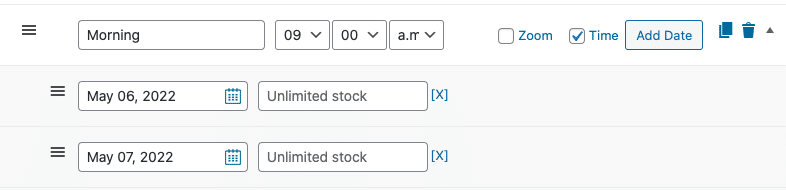FooEvents adds event and ticketing functionality to standard WooCommerce products. This makes it possible for products to function as events, where each stock item is essentially a ticket. Depending on how your events are configured, ticket availability can be managed on 3 different levels:
Standard Stock Management #
Standard events are products that are set to the Single, Sequential days, Select days or Seating event types and do not use WooCommerce variations.
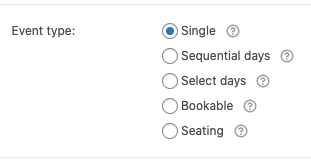
Ticket availability for standard events is managed using the products built-in inventory management. When editing your product, go to the Product Data > Inventory section. The following example shows a standard single-day event that has 391 tickets available:

WooCommerce will deduct stock for each ticket sold. When no stock remains, the product will be out of stock and tickets will no longer be available for purchase.
Variation Stock Management #
WooCommerce variations can be used to offer different ticket types. Each variation can have its own price and stock/ticket availability. When using WooCommerce variations, stock is managed in a similar manner to standard events, except stock is managed separately for each variation.
Visit our demo site to see how variations can be used with FooEvents.
The following example shows a variation that has stock management enabled with 50 tickets available.
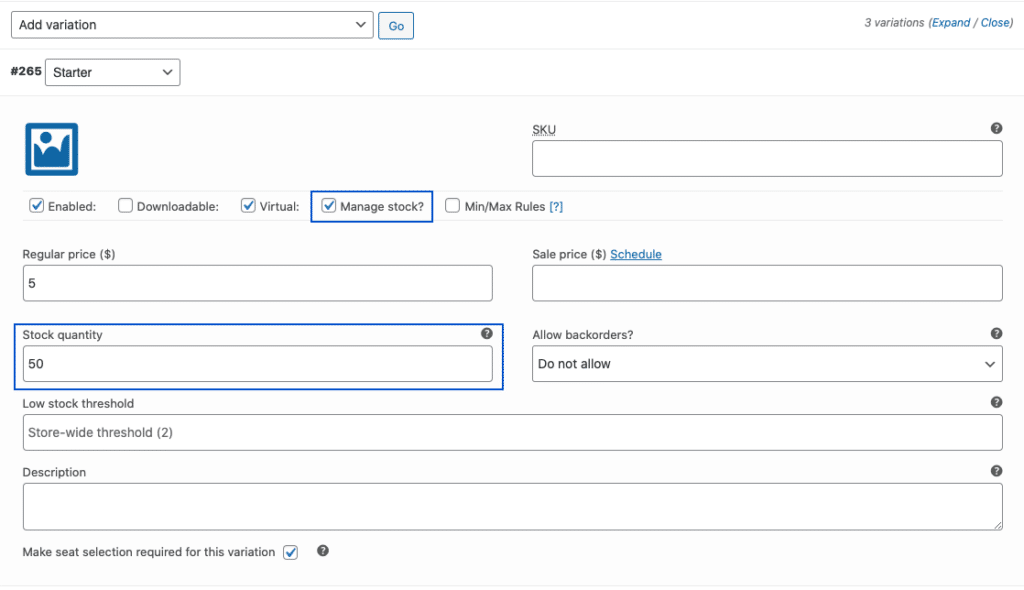
Bookable Slots Stock Management #
When using the FooEvents Bookings extension, stock can be managed in a number of ways.
By default, each bookable slot will be set to unlimited stock. If you would like to limit the number of people that can book a slot (e.g. 20 spots in a cooking class), you can set the number of spaces available in the stock field:
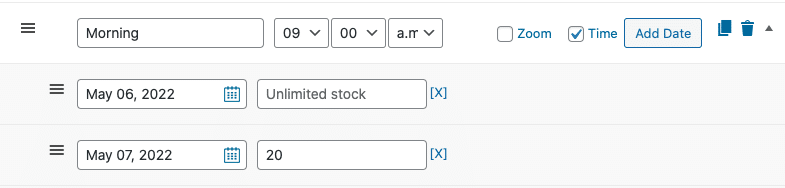
If you do not need to manage stock on a slot level, you can use the standard inventory management settings as described in the Standard Stock Management and Variation Stock Management sections. In this scenario, you would need to ensure that the slot stock is set to unlimited and that the availability notice is hidden (Event Settings > Hide stock availability notice?)