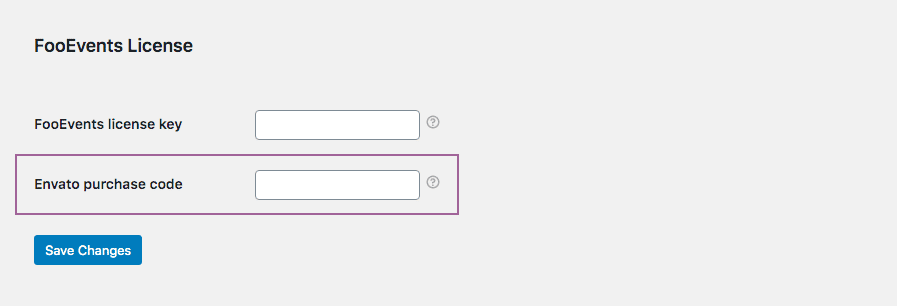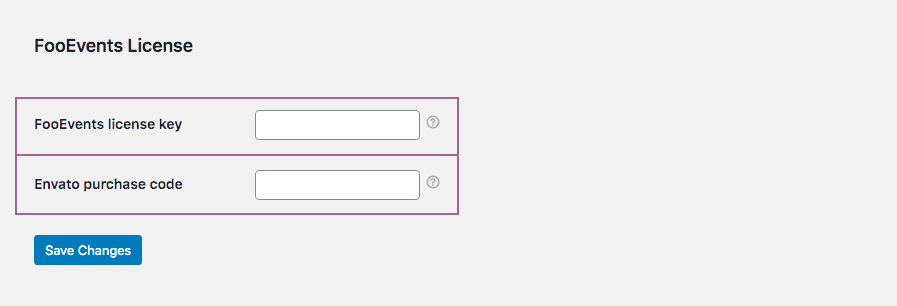Please note: It could take up to 24 hours for any changes to your FooEvents license key to take effect
If you purchased the plugin from FooEvents.com:
- Log into My Account on FooEvents.com
- Click the License Key tab
- Enter your website URL (NB: Make sure that you enter it exactly as it appears in your web browser including http:// OR https://) Tip: We recommend copying and pasting the URL directly from your web browser’s address bar to avoid any mistakes.
- Click the ‘Save changes” button
- Copy your unique FooEvents License Key
- Navigate to FooEvents > Settings > License from the sidebar menu in your WordPress admin dashboard
- Paste your license key into the “FooEvents license key” box and click “Save Changes”
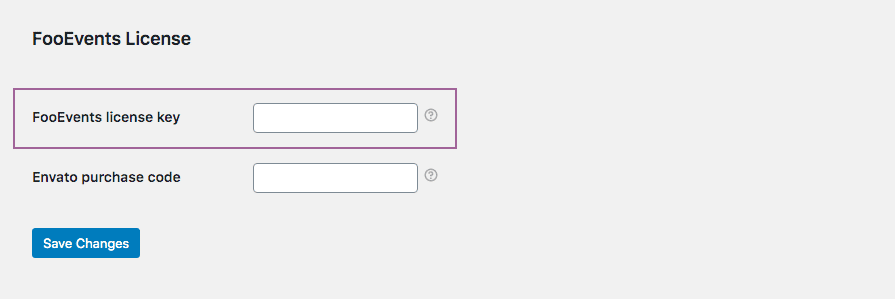
FooEvents POS customers must also check that your license is saved correctly in FooEvents POS > Settings > General
If you purchased the plugin from CodeCanyon:
- Navigate to FooEvents > Settings > License from the sidebar menu in your WordPress admin dashboard
- Paste your code into the “Envato purchase code” box and click “Save Changes”
If you purchased plugins from FooEvents.com AND CodeCanyon:
- Follow the steps as per above for creating your FooEvents license key and obtaining your Envato purchase code
- Navigate to FooEvents > Settings > License from the sidebar menu in your WordPress admin dashboard
- Paste your FooEvents license key into the “FooEvents license key” box AND your Envato code into the “Envato purchase code” box and click “Save Changes”