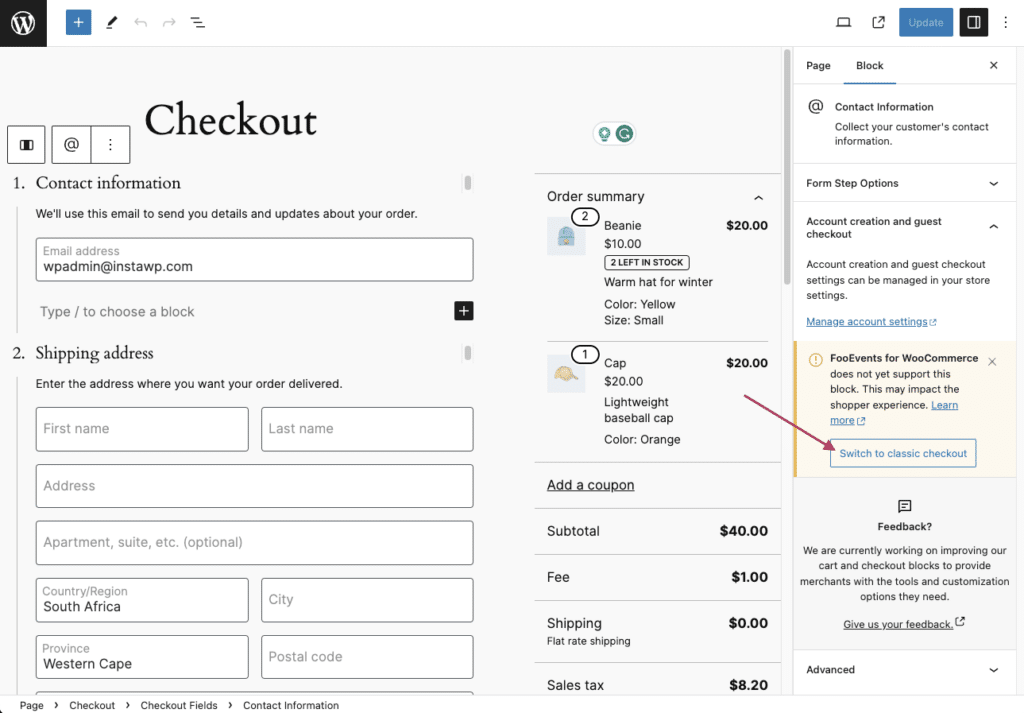FooEvents bietet teilweise Unterstützung für die WooCommerce Kassen- und Warenkorbblöcke. Allerdings gibt es derzeit einige Einschränkungen, die Sie beachten müssen, bevor Sie von der Klassischer Shortcode-basierter Checkout Erfahrung.
Übersicht #
FooEvents arbeitet derzeit mit der klassischen, auf Shortcodes basierenden WooCommerce-Kasse und dem Warenkorb. Ab Version 1.20.2 der FooEvents für WooCommerce Plugin bietet es auch teilweise Unterstützung für die neuen WooCommerce-Blöcke Cart und Checkout. Allerdings können einige Einschränkungen gelten, je nachdem, welche FooEvents-Funktionen Sie verwenden.
Was mit dem Checkout-Block funktioniert: #
Bei Verwendung des WooCommerce-Kassenblocks werden alle auf der Veranstaltungs-/Produktseite erfassten Details (z. B. für eintägige, mehrtägige, bestuhlte oder buchbare Veranstaltungen) verwendet, um Tickets zu generieren, wenn die Bestellung aufgegeben wird.
Die Haupteinschränkung bei der Verwendung des Checkout-Blocks besteht darin, dass alle FooEvents-Felder, die normalerweise auf dem Checkout-Bildschirm erfasst werden - wie Sitzplatzauswahl, Buchungsslots, Teilnehmerdetails oder benutzerdefinierte Teilnehmerdetails - derzeit nicht unterstützt werden. Um diese Optionen zu aktivieren, können Sie zur klassischen, auf Shortcodes basierenden WooCommerce-Checkout-Funktion wechseln. siehe unten für Anweisungen.
Aktuelle Beschränkungen bei der Verwendung des Checkout-Blocks #
1. Felder für Teilnehmer #
FooEvents unterstützt derzeit nicht die Erfassung von Vornamen, Nachnamen, E-Mail-Adressen, Telefonnummern, Firmennamen und -bezeichnungen einzelner Teilnehmer mit dem neuen WooCommerce-Kassenblock. Stattdessen werden die Rechnungsdetails verwendet, um die relevanten Teilnehmerfelder zu erfassen.
Um individuelle Teilnehmerdaten zu erfassen, müssen Sie zur klassischen, auf Shortcodes basierenden WooCommerce-Kassenfunktion wechseln - siehe unten.
2. Benutzerdefinierte Teilnehmerfelder #
Benutzerdefinierte Teilnehmerfelder können nicht über den Checkout-Block erfasst werden. Diese Funktion kann nur verwendet werden, wenn Sie die klassische, auf Shortcodes basierende Kaufabwicklung verwenden. Wir arbeiten an einem zukünftigen Update, das es Ihnen ermöglichen wird, benutzerdefinierte Teilnehmerfelder zu erfassen, wenn Sie den WooCommerce-Checkout-Block verwenden.
Bitte Anmelden, um benachrichtigt zu werden wenn die volle Unterstützung für die WooCommerce Checkout und Cart Blöcke zum FooEvents für WooCommerce Plugin hinzugefügt wurde.
3. Buchungen #
FooEvents unterstützt derzeit nicht das Erfassen oder Ändern von Buchungen über den neuen WooCommerce-Kassenblock. Wenn Sie den Checkout-Block verwenden, können Buchungen nur direkt auf den Veranstaltungs-/Produktseiten ausgewählt werden, wenn die Buchungen in den Warenkorb gelegt werden.
4. Sitzplätze #
FooEvents unterstützt derzeit nicht die Änderung der Sitzplatzauswahl mit dem neuen WooCommerce-Kassenblock. Bei Verwendung des Checkout-Blocks können Sitzplätze nur direkt auf den Veranstaltungs-/Produktseiten ausgewählt und geändert werden, wenn die Plätze in den Warenkorb gelegt werden.
5. Apple Pay und Google Pay (Stripe Express Checkout) #
Wenn Sie die WooCommerce Stripe Zahlungs-Gateway-Plugin um Zahlungen zu akzeptieren über Apple Bezahlung und Google PayBitte beachten Sie, dass das Plugin kürzlich auf das neue WooCommerce-API speichern. Infolgedessen ist es nicht mehr mit FooEvents kompatibel, wenn Sie die klassische, auf Shortcodes basierende WooCommerce-Kasse verwenden. Um Apple Pay und Google Pay weiterhin mit FooEvents zu verwenden, gehen Sie bitte wie folgt vor Umstellung auf den neuen WooCommerce-Kassenblock.
Wechsel der Checkout-Methode #
Je nach Ihren Anforderungen können Sie zwischen dem neuen Checkout-Block und dem klassischen, auf Shortcodes basierenden WooCommerce-Checkout wechseln. Wenn Sie beim Checkout auf Funktionen wie benutzerdefinierte Teilnehmerfelder, Buchungen oder Sitzplatzauswahl angewiesen sind, empfehlen wir Ihnen dringend, den klassischen Checkout zu verwenden, bis die vollständige Kompatibilität gegeben ist.
Dies kann manuell erfolgen, indem Sie die folgenden Schritte ausführen:
- Klicken Sie auf das Seiten und suchen und bearbeiten Sie dann den Menüpunkt Wagen oder Kasse Seite
- In der Herausgeberaktivieren Sie die Listenansicht und suchen Sie dann die Wagen oder Checkout-Block
- Wählen und löschen Sie die Wagen oder Checkout-Block
- Hinzufügen einer neuen Shortcode Block an seiner Stelle
- Typ [woocommerce_cart] oder [woocommerce_checkout] im Shortcode Block, je nachdem, ob Sie den Shortcode-basierten Warenkorb oder die Kasse wiederherstellen möchten
- Speichern Sie Änderungen
Alternativ können Sie auch die Option 'Zur klassischen Kasse wechseln', die unter dem Kompatibilitätshinweis auf der Seite der Kasse und des Warenkorbs angezeigt wird: