FooEvents ist integriert mit ÜbersetzenPresseist ein Plugin, mit dem Sie den Inhalt Ihrer Website Seite für Seite übersetzen können, und zwar direkt vom Frontend Ihrer Website aus. Es unterstützt auch die automatische Übersetzung über TranslatePress AI, Google Übersetzen und DeepL.
TranslatePress ist unsere empfohlene Übersetzungslösung, da sie einfach zu bedienen ist und nur wenig Ressourcen benötigt. Es funktioniert auch sofort mit FooEvents und Sie können es in Aktion sehen auf der FooEvents-Demo Standorte.
Sektionen #
- Installieren von TranslatePress
- Installieren und Aktivieren von Add-ons (nur für Premium-Benutzer)
- Lizenzaktivierung (nur für Premium-Benutzer)
- Übersetzen Sie Ihre Website
- E-Mail- und Ticket-Übersetzung
Installieren von TranslatePress
Folgen Sie den nachstehenden Schritten, um TranslatePress auf Ihrer WordPress-Website zu installieren und zu aktivieren.
TranslatePress installieren (kostenlose Version) #
Verwendung des WordPress Dashboards:
- Loggen Sie sich in Ihr WordPress Admin-Dashboard ein
- Gehe zu Plugins > Neu hinzufügen
- Suche nach ÜbersetzenPresse in der Plugin-Suchleiste
- Klicken Sie auf Jetzt installieren zum TranslatePress-Ergebnis
- Sobald das Plugin installiert ist, klicken Sie auf Aktivieren Sie
Mit der kostenlosen Version können Sie Ihre Website in eine weitere Sprache übersetzen.
Installieren Sie TranslatePress Pro (falls zutreffend) #
Wenn Sie die Premium-Version erworben haben, müssen Sie sie manuell installieren, indem Sie die Plugin-Datei hochladen.
- Herunterladen der
.zipDatei von Ihrem TranslatePress-Konto unter dem Herunterladen Abschnitt - In WordPress, gehen Sie zu Plugins > Neu hinzufügen und klicken Sie Plugin hochladen
- Wählen Sie die heruntergeladene
.zipDatei und klicken Sie auf Jetzt installieren - Klicken Sie nach der Installation auf Aktivieren Sie
Anmerkung: Das kostenlose TranslatePress-Plugin muss aktiv bleiben, damit die Premium-Version korrekt funktioniert.
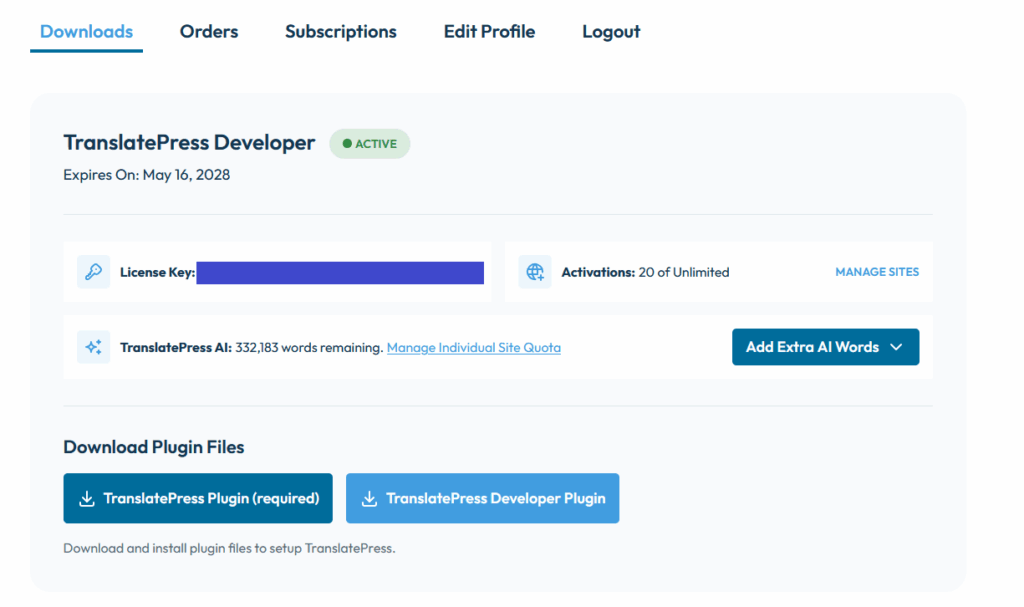
Installieren und Aktivieren von Add-ons (nur für Premium-Benutzer)
Premium-Tarife beinhalten den Zugang zu Add-ons, die die Funktionalität erweitern.
- Jedes Add-on herunterladen
.zipDatei von Ihrem TranslatePress-Konto - Gehe zu Plugins > Neu hinzufügen > Plugin hochladen
- Laden Sie die Datei hoch, installieren und aktivieren Sie dann das Add-on
- Wiederholen Sie den Vorgang für weitere Add-ons, die Sie verwenden möchten

Lizenzaktivierung (nur für Premium-Benutzer)
Die Aktivierung Ihrer Lizenz ermöglicht Updates und den Zugang zum Support.
- Gehe zu Einstellungen > TranslatePress > Lizenz
- Geben Sie Ihren Lizenzschlüssel ein (zu finden in Ihrem TranslatePress-Konto)
- Klicken Sie auf Lizenz freischalten
Nach der Aktivierung werden Ihr Plugin und Ihre Add-ons automatisch aktualisiert.
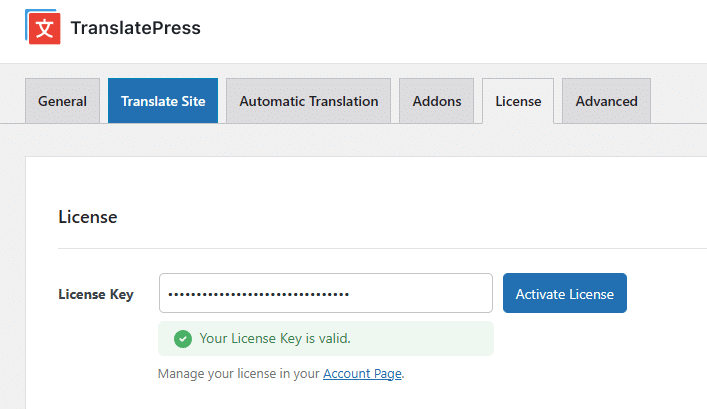
Übersetzen Sie Ihre Website
Nach der Installation und Einrichtung:
Gehe zu Einstellungen > TranslatePress um Ihre Sprachen zu konfigurieren.
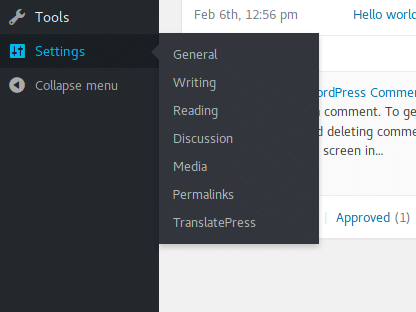
Verwenden Sie die Visueller Übersetzungseditor um Inhalte direkt vom Frontend aus zu übersetzen oder eine der zeitsparenden automatische Übersetzung Optionen.
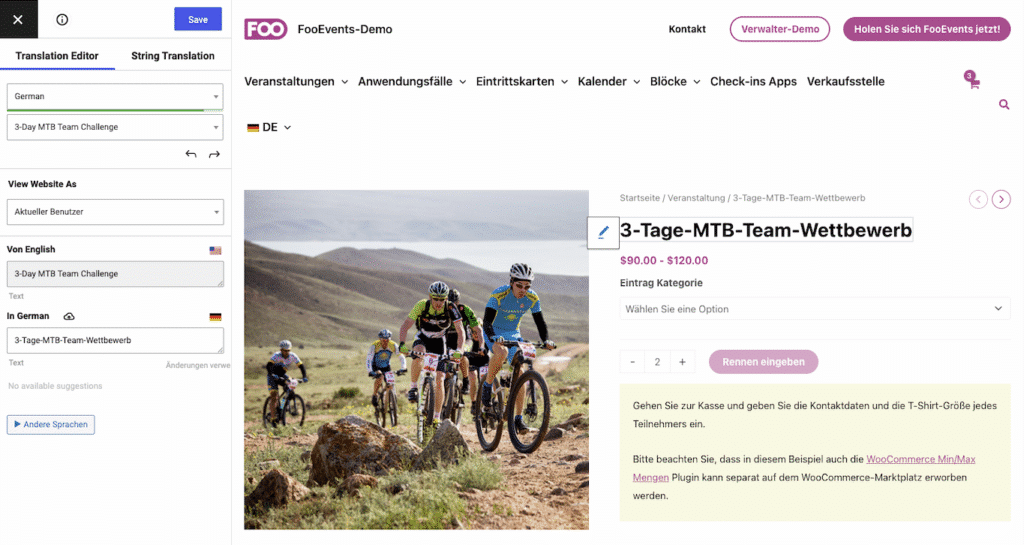
E-Mail- und Ticket-Übersetzung
E-Mails werden an Kunden in der Sprache gesendet, in der sie Ihre Website zuletzt besucht haben. Dies gilt auch für FooEvents PDF-Tickets die automatisch in die Sprache übersetzt wird, die zum Zeitpunkt des Kaufs eingestellt wurde.
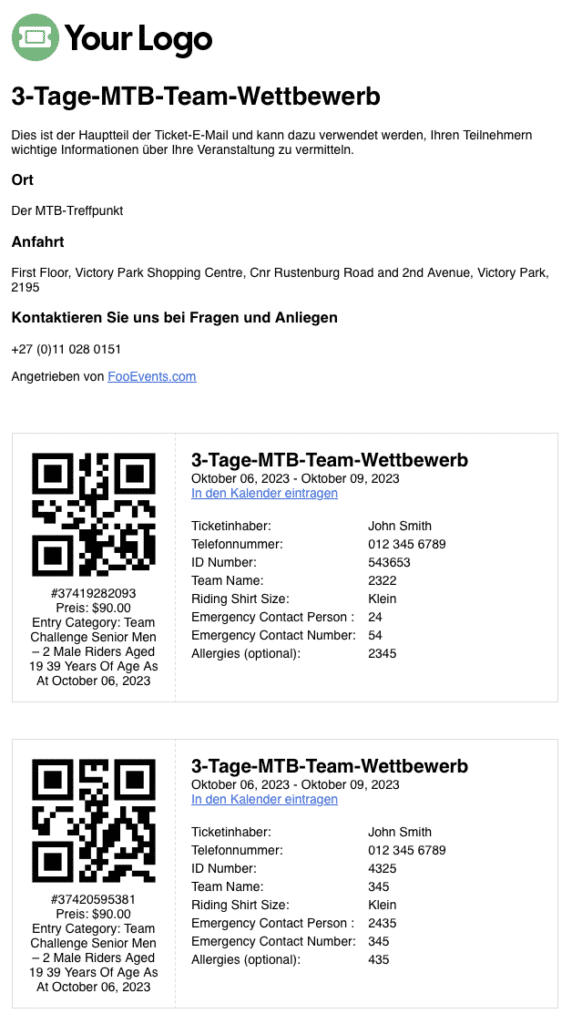
Für angemeldete Benutzer werden diese Informationen automatisch mit der Sprache aktualisiert, in der sie die Website zuletzt besucht haben.
Alle E-Mail-Typen, die unter WooCommerce → Einstellungen → E-Mails werden in der vom Kunden bevorzugten Sprache gesendet, unabhängig davon, ob sie durch eine Kundenaktion (z. B. Bestellung) oder eine Aktion des Shop-Managers (z. B. Markierung einer Bestellung als abgeschlossen) ausgelöst werden.
Umfassende Informationen zu diesem Thema finden Sie in der TranslatePress Dokumentation