In order to receive automatic updates, you will need to connect your FooEvents account and website. To do so, you will need to enter your website URL in the My Account section of the FooEvents.com website. You will then be provided with a license key which can be entered on your website in the FooEvents Global Settings section.
Sections #
FooEvents license key setup instructions
If you purchased the plugin from FooEvents.com:
- Log into My Account on FooEvents.com
- Click the License Key tab
- Enter your website URL (NB: Make sure that you enter it exactly as it appears in your web browser including http:// OR https://) Tip: We recommend copying and pasting the URL directly from your web browser’s address bar to avoid any mistakes.
- Click the “Save Changes” button
- Copy your unique FooEvents License Key
- Navigate to FooEvents > Settings > License from the sidebar menu in your WordPress admin area
- Paste your license key into the “FooEvents license key” box and click “Save Changes”
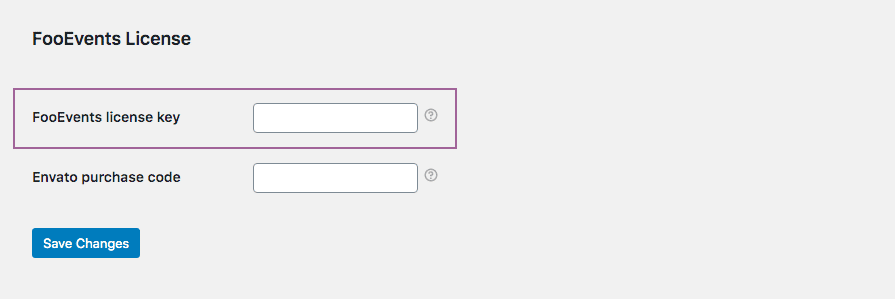
FooEvents POS customers must also check that your license is saved correctly in FooEvents POS > Settings > General

If you purchased the plugin from CodeCanyon:
- Navigate to FooEvents > Settings > License from the sidebar menu in your WordPress admin area
- Paste your code into the “Envato purchase code” box and click “Save Changes”
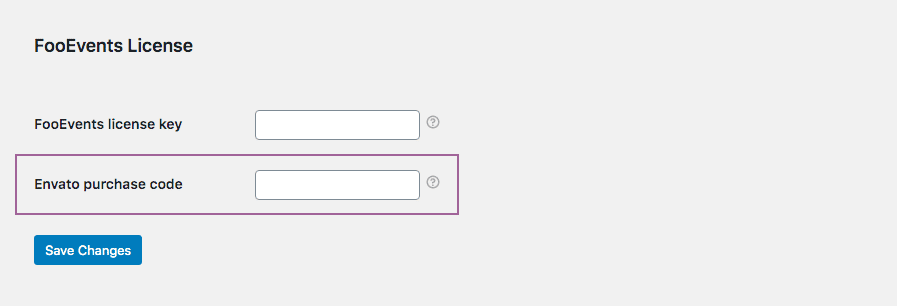
If you purchased plugins from FooEvents.com AND CodeCanyon:
- Follow the steps as per above for creating your FooEvents license key and obtaining your Envato purchase code
- Navigate to FooEvents > Settings > License from the sidebar menu in your WordPress admin area
- Paste your FooEvents license key into the “FooEvents license key” box AND your Envato code into the “Envato purchase code” box and click “Save Changes”
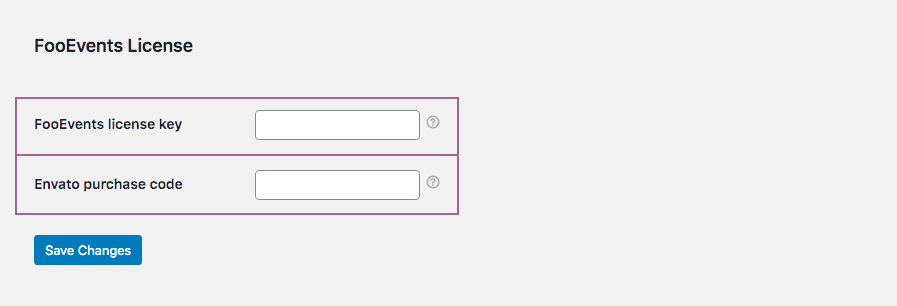
Expired licenses
Only accounts with a valid FooEvents license will have access to plugin downloads, support and are eligible for automatic updates. Licenses expire 12 months after purchase date.
If you purchased the FooEvents for WooCommerce plugin on Envato/CodeCanyon, then you can still download and manually update the plugin from your Envato profile, however, should you wish to receive automatic updates and technical support you will need to renew your license on Envato/CodeCanyon or purchase a new license on FooEvents.com
Please note, after setting or renewing a license, it could take a short while before the update options reflect on the plugins page due to WordPress caching.
Plugin updates not working
The most likely reasons why your automatic plugin updates are not working are:
- Your FooEvents license has expired
- You haven’t created and saved your FooEvents license key or Envato purchase code in the FooEvents plugin settings which is required for automatic plugin updates to work correctly
- The Website URL that is linked to the FooEvents license key in your FooEvents Account doesn’t exactly match the URL where the FooEvents plugins are installed (e.g. contains ‘http://’ instead of ‘https://’)
- It could take up to 24 hours for any changes to your FooEvents license key to take effect and automatic plugin updates to start working