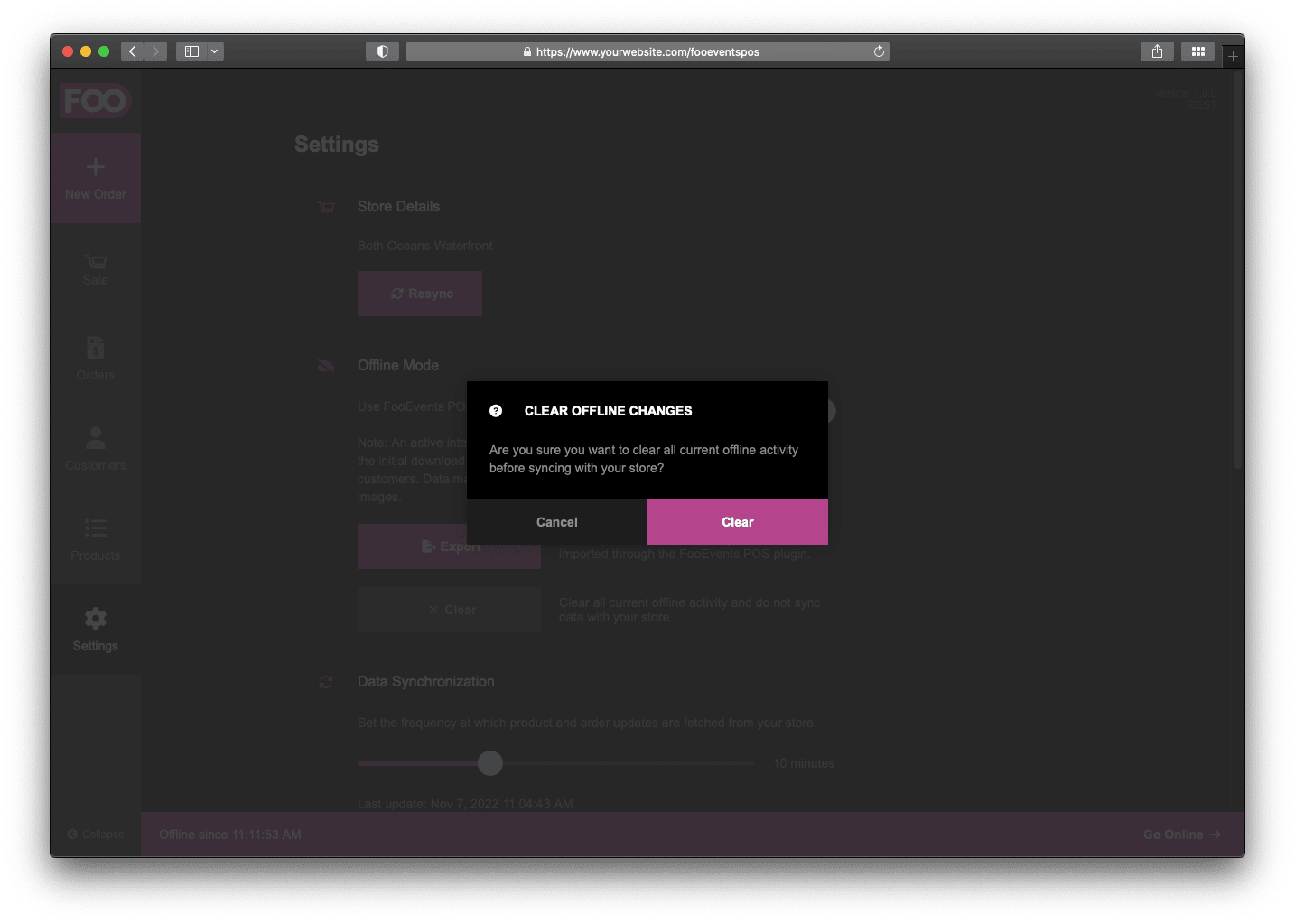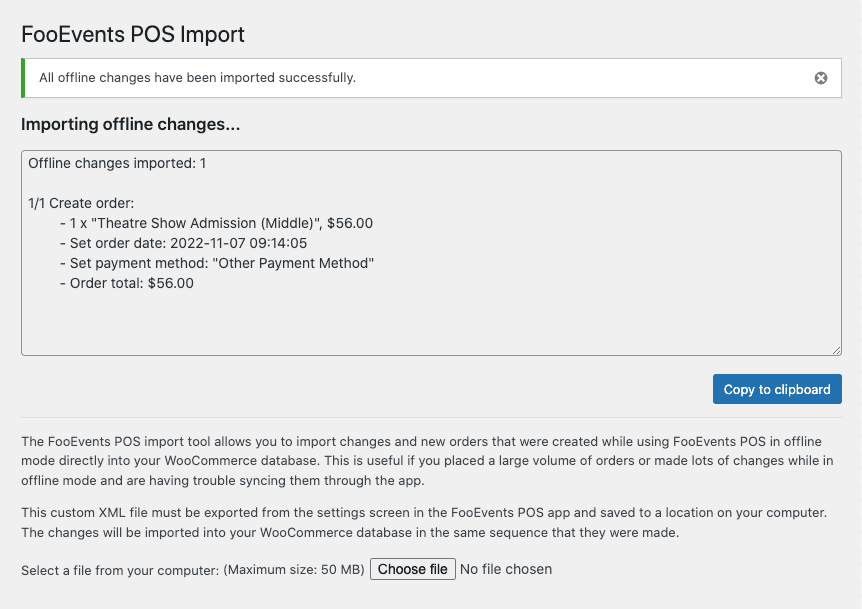The FooEvents POS offline mode feature makes it possible to use most point of sales functionality without an active internet connection. This is useful for situations where your location has limited internet access or you have a power failure and the internet goes down. It’s important to note that offline mode can only be activated after you’ve logged into the FooEvents POS app and completed an initial download of all your relevant store data, which does require an active internet connection.
Sections #
Enable Offline Mode
To enable offline mode, go to Settings and enable the Offline Mode setting. When doing so, a bar will appear at the bottom of the screen which reflects the date and time that the app went into offline mode.

You can go back online at any time by disabling offline mode in the Settings screen or by clicking Go Online located at the bottom right of the footer bar. The app will then attempt to sync all the new orders and changes that were made while in offline mode with your WooCommerce store.
You can also clear or export any changes made while in offline mode. If you choose to clear your offline changes, the app will revert all products and orders that were modified while in offline mode back to the original values when the app was last online. If you disable offline mode after clearing your offline changes, there won’t be any data to sync with your store.
Orders
New orders, cancelled orders and refunds made while in offline mode are stored on your device and can be synced with your WooCommerce database when you’re back online.
Tickets
Ticket generation and printing is not supported in offline mode as this feature requires an active internet connection since it needs to connect to the FooEvents for WooCommerce plugin on your server. Tickets will only be generated and sent to attendees when you’re back online and sync offline changes.
Products
All product values can be modified except for stock/inventory related values. This is to prevent mismatches between the online store and any other devices that might be running FooEvents POS in online mode.
Customers
Customers can’t be created or modified while in offline mode. This is to prevent mismatches between the online store and any other devices that might be running FooEvents POS in online mode.
Import/Export Changes
If you export your offline changes, a custom XML file is generated that you can download in order to back-up all offline activity.
You can import this XML file containing all your offline activity by going to FooEvents POS > Import in your WordPress dashboard. You will see a log of all the changes that were made to your WooCommerce database once the import has completed.
Please note that all offline changes will only be imported once, so if the import times out and you re-import the same file, any changes that were previously imported successfully will be skipped.
Please note that exporting offline changes from the Settings screen will not automatically clear the offline changes from the device. To prevent duplicate orders from being created after exporting and importing offline changes, be sure to use the Clear button on the Settings screen so that the offline changes that were exported can be cleared. You can then go online again without having to sync any offline changes.