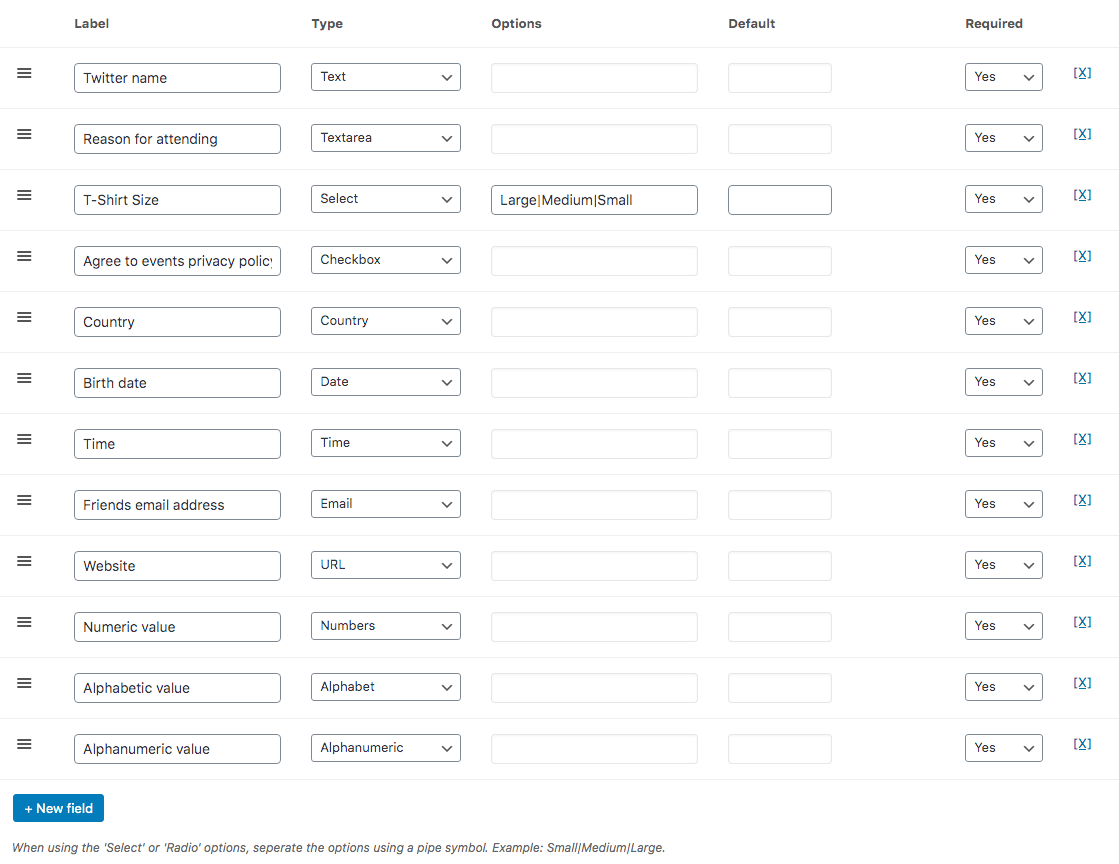Requires the FooEvents Custom Attendee Fields plugin
The FooEvents Custom Attendee Fields plugin is an extension for FooEvents that makes it possible to capture customized attendee fields at checkout. This is useful for acquiring additional information from attendees such as clothing sizes, meal preferences, demographic information, waiver acceptance etc.
The custom attendee fields can be different for every event and are unique to each attendee. Each field can be setup to be optional or required and they are captured during the checkout process.
Sections #
Instructions
- Go to Products > Add/Edit Product in the main menu
- New custom fields can be created under the Custom Attendee Fields tab
- Select + New Field to create a new field
- The Label field is the text used to identify the field. It will be displayed above the field on the checkout screen
- Select the Type of field to be used. FooEvents supports various field types which are outlined below
- When using the Select and Radio options, you can specific the various options to display using the Options field. Separate each option with the pipe “|” symbol in the options field e.g.: “Option 1|Option 2|Option 3”
- The Default field will set the default option
- You can specify whether a field is compulsory by using the Required option
- Save/Update the product
Supported input types
| Text | Normal text box |
| Text Area | Large text box |
| Select | Select box |
| Checkbox | Single checked or unchecked option (e.g. Agree to Terms & Conditions) |
| Radio | Multiple options with the ability to select a single option only |
| Country | Pre-populated list of all countries |
| Date | Popup calendar/date picker |
| Time | Time format |
| Email address format validation | |
| URL | URL format validation |
| Numbers | Numbers only |
| Alphabet | Letters only |
| Alphanumeric | Alphanumeric characters only |
Removing default attendee fields
You can disable the default attendee fields in the event settings.
- Go to Products > Add/Edit Product in the main menu
- Go to the Product Data tabs and select Event Settings
- Find and disable the following options:
- Capture attendee full name
- Capture email address
- Capture attendee phone number
- Save/Update the product