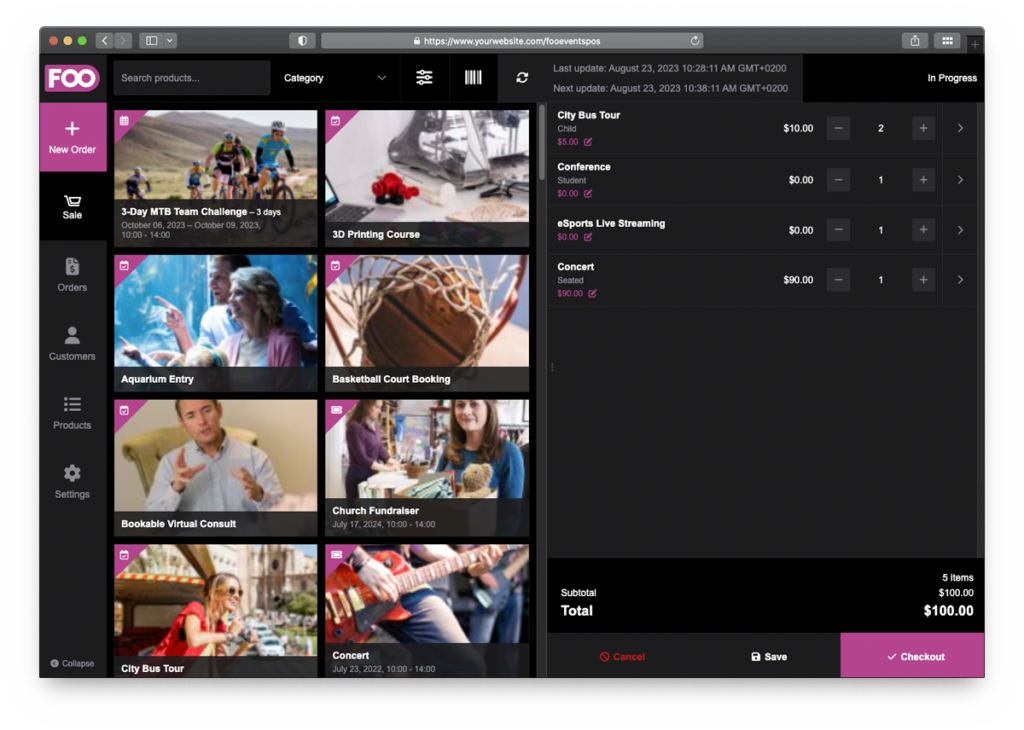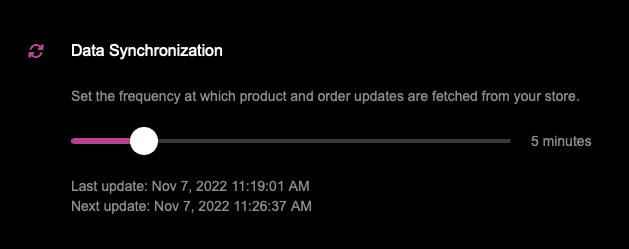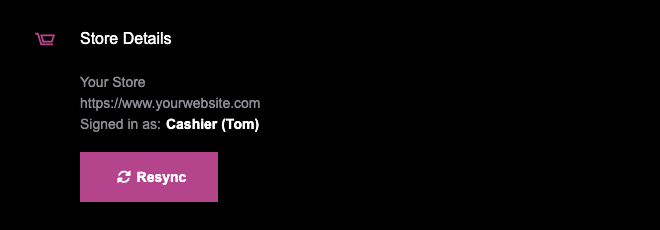Background data refresh is a very useful feature in the FooEvents POS app whereby data can be cached and updates are fetched either manually or automatically in the background.
Sections #
Manual Data Updates
If you disabled automatic background data updates, or you simply want to do a quick fetch of the latest data updates, you can manually trigger a data update in the FooEvents POS app.
If you click on the refresh icon above either the product, order or customer lists FooEvents POS will perform a quick check to see if there have been any updates in WooCommerce to products or orders or any newly registered customers since the last time you manually refreshed the lists. If you hover over the refresh icon with your mouse, you will be able to see when the last data update was completed, and if you’ve enabled automatic background updates, when the next automatic data update is scheduled. Any newly added or updated orders and products will automatically appear in the app and will be cached on your device. Any newly registered customers will automatically be added to your customer list and cached on your device.
Automatic Data Updates
If you would like to have updates fetched at set time intervals in the background while you’re using the app, you can enable this feature by specifying the frequency that FooEvents POS should check for updates. If you open the Settings screen in the app, there is a slider that you can use to control how often these background updates take place.
Setting the slider to its minimum value of 0 minutes (zero) will disable automatic background updates. In this scenario, the only way to fetch updates would be to use the manual method explained above by clicking on the refresh icon in the FooEvents POS app.
Clearing Locally Stored Data
If you would like to clear all cached data on your device, you can do so by simply tapping the Resync button on the Settings screen to remove all locally stored data and resynchronize your store data. This can be a helpful troubleshooting step in solving certain issues such as duplicate products and problems with database resync. This might take a few minutes and you won’t be able to use the app until the process is complete. After this has been done, FooEvents POS will store the data locally on the device again.