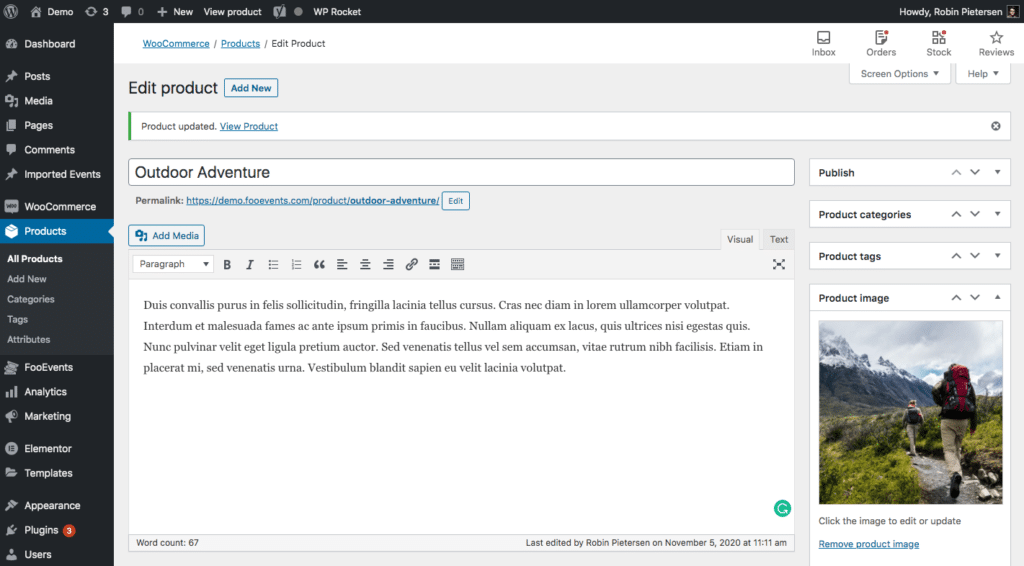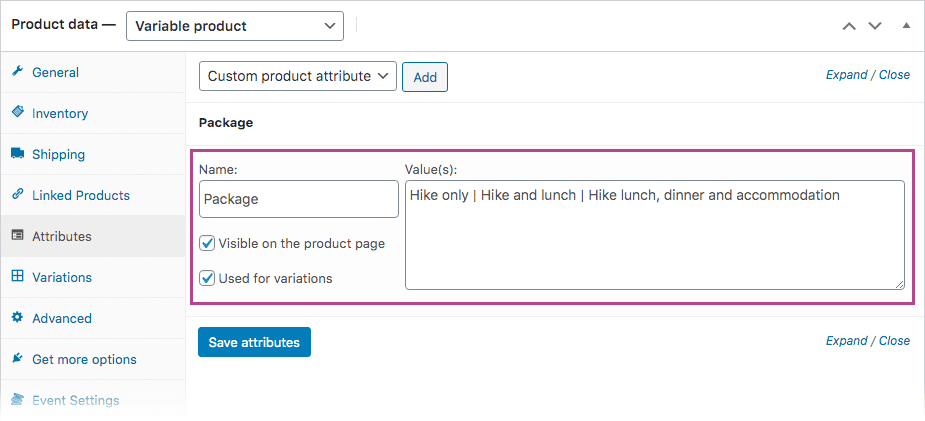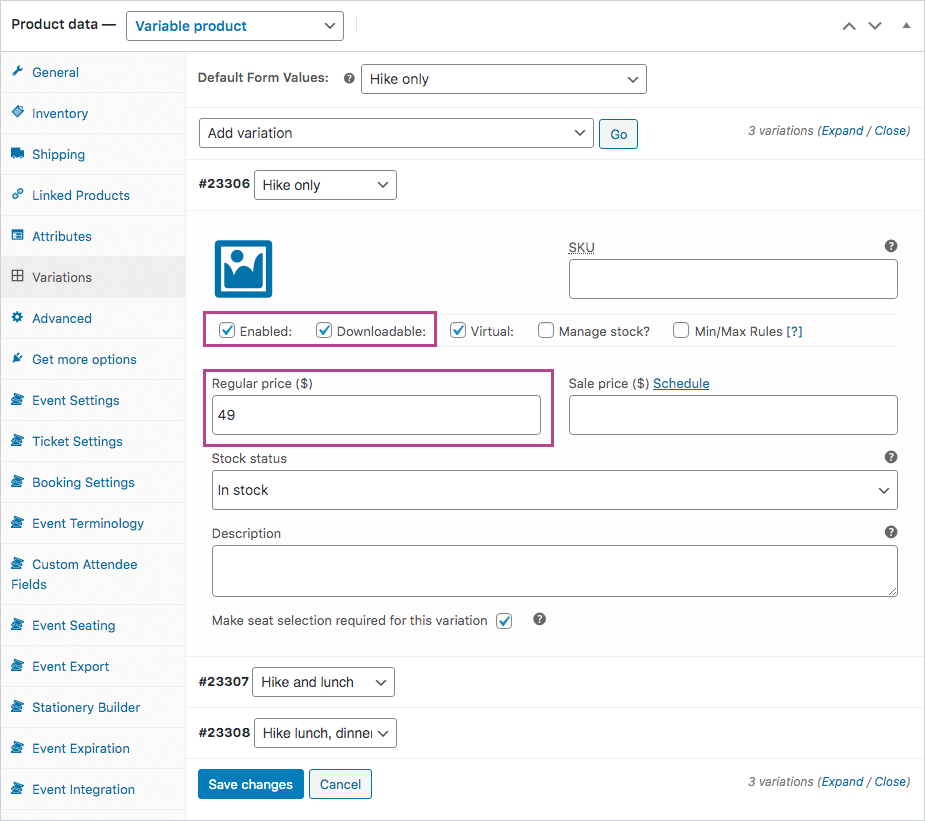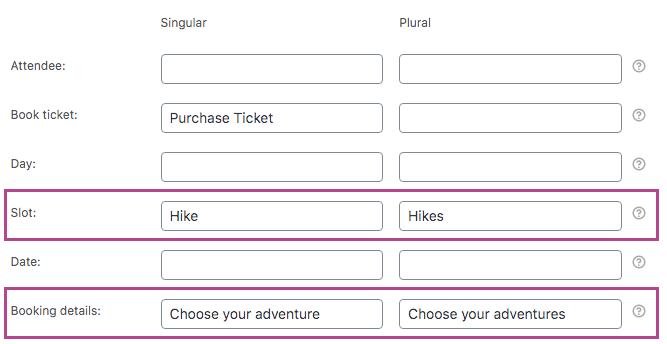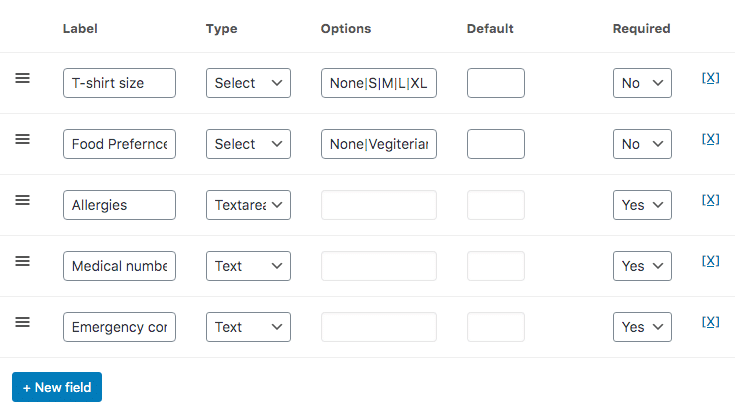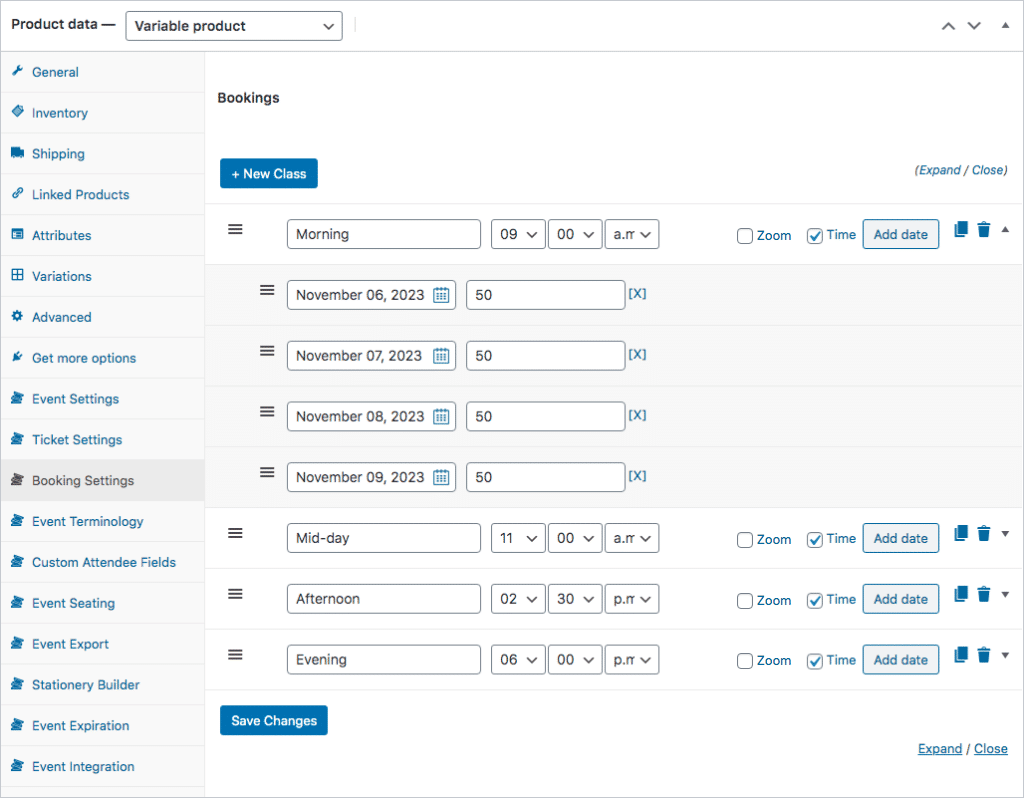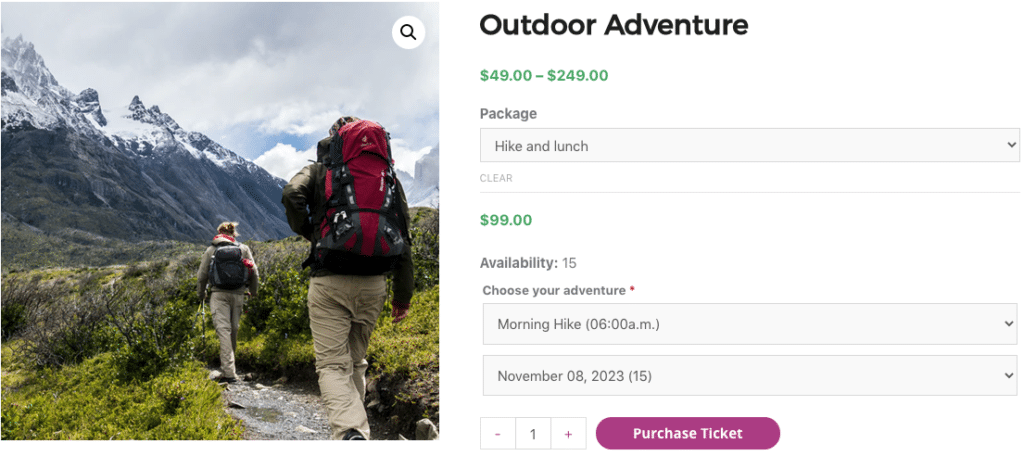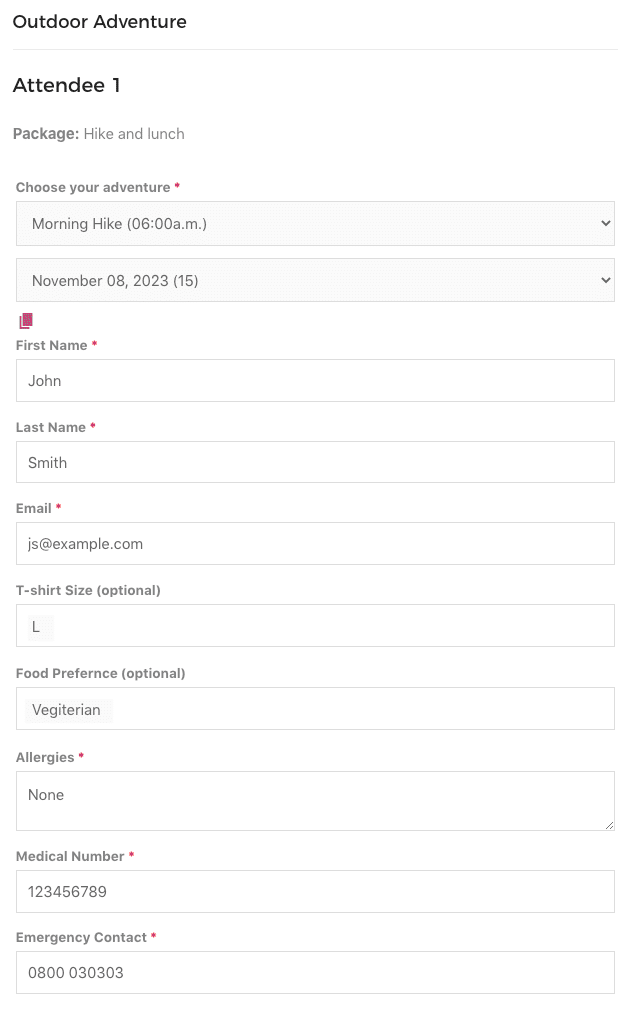Scenario
An outdoor adventure company that offers various hiking experiences would like to sell bookable hiking packages on their website. The hikes are available at different time slots and on various days. Customers also have the option to include lunch or overnight packages when purchasing a ticket.
When an attendee purchases a ticket, the following must occur:
- The purchaser must select a package that will determine the cost of the ticket
- The purchaser must then select the slot and date they would like to attend
- At checkout, the purchaser must enter the name, email address, t-shirt size, allergies, medical number, food preference and emergency contact details
- The tickets must be sent to the individual attendee/s
Here is an example of such an event: Outdoor Adventure
This help document assumes that you already have FooEvents and WooCommerce installed on a WordPress website and have a basic understanding of how FooEvents works. If you are new to FooEvents, you should read our Getting Started guide to help you get started.
Products Used
Setup
Create an event #
Go to Products > Add Product in the main menu and complete the standard product fields such as the title, body, description, tags, categories, featured image and gallery as needed.
General #
Go to Product Data and select Variable Product from the Product Type drop-down.
Attributes and Variations #
Next, we need to create product variations that will allow purchasers to choose between the following options:
- Hike only
- Hike and lunch
- Hike lunch, dinner and accommodation
They will be charged different amounts depending on their selection.
Go to Product Data > Attributes and create an attribute called ‘Package’. In the Values field, specify the different options. Be sure to check the Used for Variations option and Save Attributes.
Go to Product Data > Variations. Use the Create Variations from all Attributes option to generate the variations. Set each variation to Virtual and Downloadable and set the relevant price. Stock will be managed by FooEvents Bookings, so make sure that the Manage Stock checkbox remains disabled.
Event Terminology #
Go to Product Data > Event Terminology. In this section, you can change the terms used to describe your event.
Event Settings #
Go to Product Data > Event Settings
To activate event functionality, set the ‘Is this product an event?’ drop-down to ‘Yes’.
Set the Event type option to ‘Bookable‘ and complete the standard event fields as needed.
The following settings can be changed as needed, but for the purpose of this demo, we have set them as follows:
- Enabled – Capture attendee full name and email address?
- Enabled – Display booking slots and dates on product pages?
- Disabled – Hide booking time in slot drop-down?
- Disabled – Hide stock availability notice?
- Enabled – Show stock availability in the date and slot drop-downs?
- Enabled – Show out of stock booking dates?
Ticket Settings #
Go to Product Data > Ticket Settings
The ticket that attendees will receive when signing up will act as confirmation that their spot has been booked.
You can change the subject of the ticket email using the Ticket Email Subject field.
If you would like to convey additional information that only attendees will be able to see, you can use the Ticket email body field to achieve this.
Enable the following ticket settings:
- Enabled – Display purchaser or attendee details on ticket?
- Enabled – Display custom attendee details on ticket?
- Enabled – Display “Add to calendar” option on ticket?
- Enabled – Attach calendar ICS file to the ticket email?
- Enabled – Display date and time on ticket?
- Enabled – Display barcode on ticket?
- Enabled – Display price on ticket?
- Enabled – Display booking details on ticket?
- Enabled – Email ticket to attendee rather than purchaser?
- Enabled – Email tickets?
Custom Attendee Fields #
Go to Product Data > Custom Attendee Fields
Create custom attendee fields as needed. This will display on the checkout page and will be required for each attendee.
Bookings Settings #
Go to Product Data > Bookings Settings
Create a slot for each hike and specify the days each slot is available. You can also set the amount of available spots and the time of the slot.
You can now Save and Publish your event.
Usage
Attendees can select the package, hiking slot and date on the product page of your website.
At checkout, attendees will be able to modify/confirm booking details and enter any applicable attendee fields.
Once the order has been completed, attendees will receive a ticket email that contains all the relevant booking and event information.
Attendee Check-ins using the FooEvents apps #
You can manage booking attendance using the free FooEvents Check-ins app. Bookable events function differently to other events when viewed in the app and make use of custom screens that make managing bookings a breeze. Ticket barcodes can also be scanned within the app to speed up the check-in process.
Questions and Feedback
Have a question before you buy? Please get in touch
Already purchased and need assistance? Contact our support team