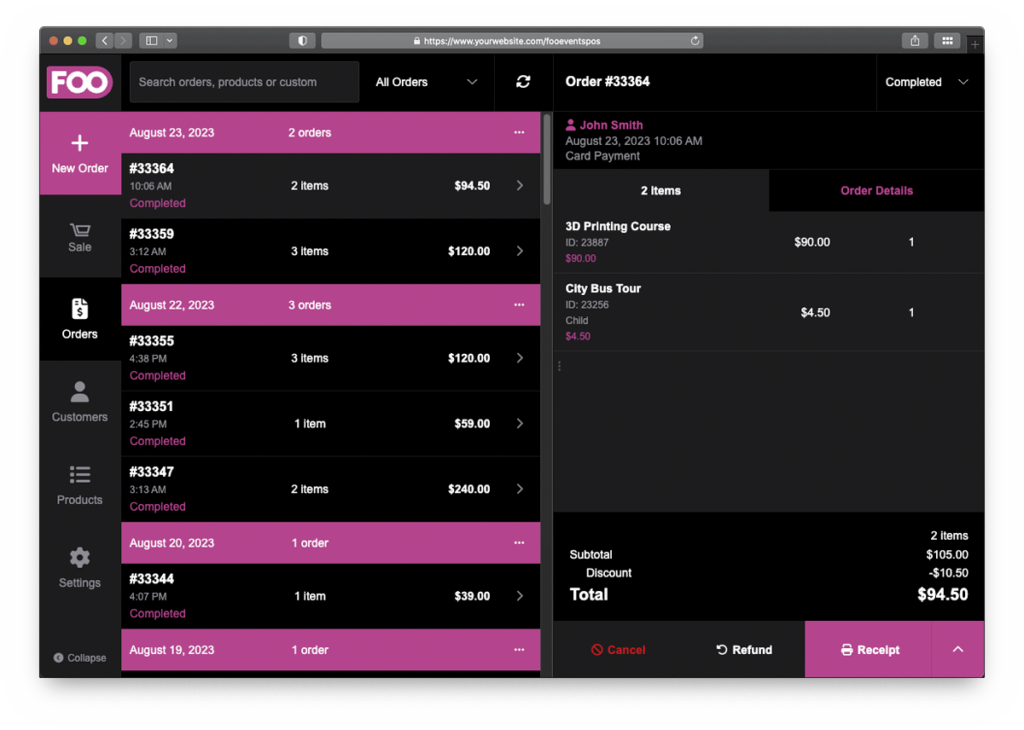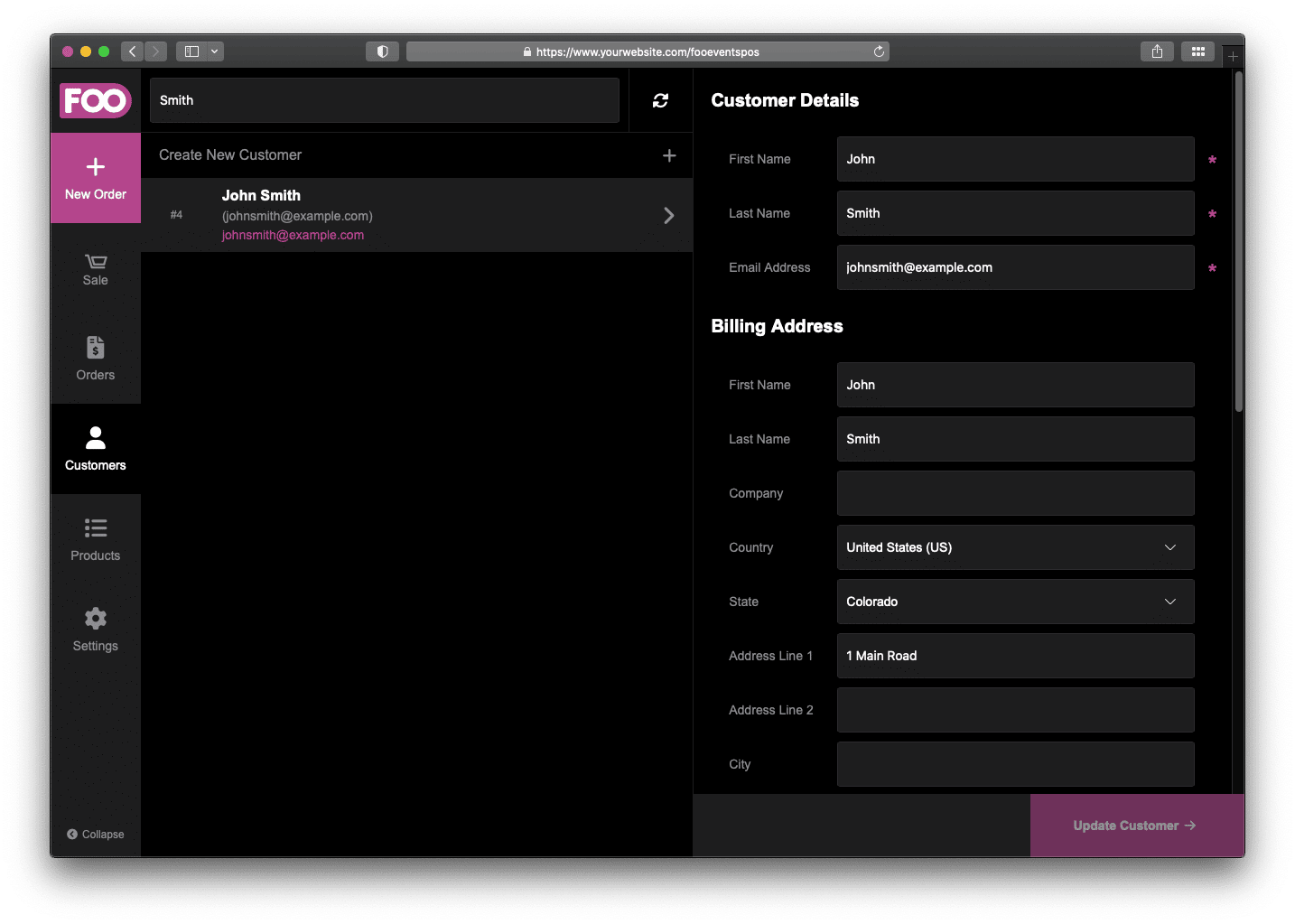Customers that are displayed or created within the FooEvents POS app are stored as WooCommerce customers within your database. WooCommerce customers are essentially WordPress users that have the ‘Customer’ user role. If you are new to WordPress, you can learn more about WordPress users.
Customers can be created, edited and viewed within the FooEvents POS app as well as the WooCommerce back-end.
Sections #
Creating New Customers
Login to your WordPress dashboard and go to Menu > Customers to view the customer management section.
You can create new customers from within the FooEvents POS app. The user will then be stored as a WooCommerce customer on your site. The first name, last name and email address are required fields and the billing address and shipping address can be entered as needed. Please keep in mind, the tax rates that are applied to an order are based on the user’s country and state. If left empty, the default tax rates will be applied.
To create a new customer, please select Create New Customer and complete the necessary fields and select the Create button. You can also Edit a customer’s details by selecting the customer from the sidebar and making any necessary changes before clicking the Update button.
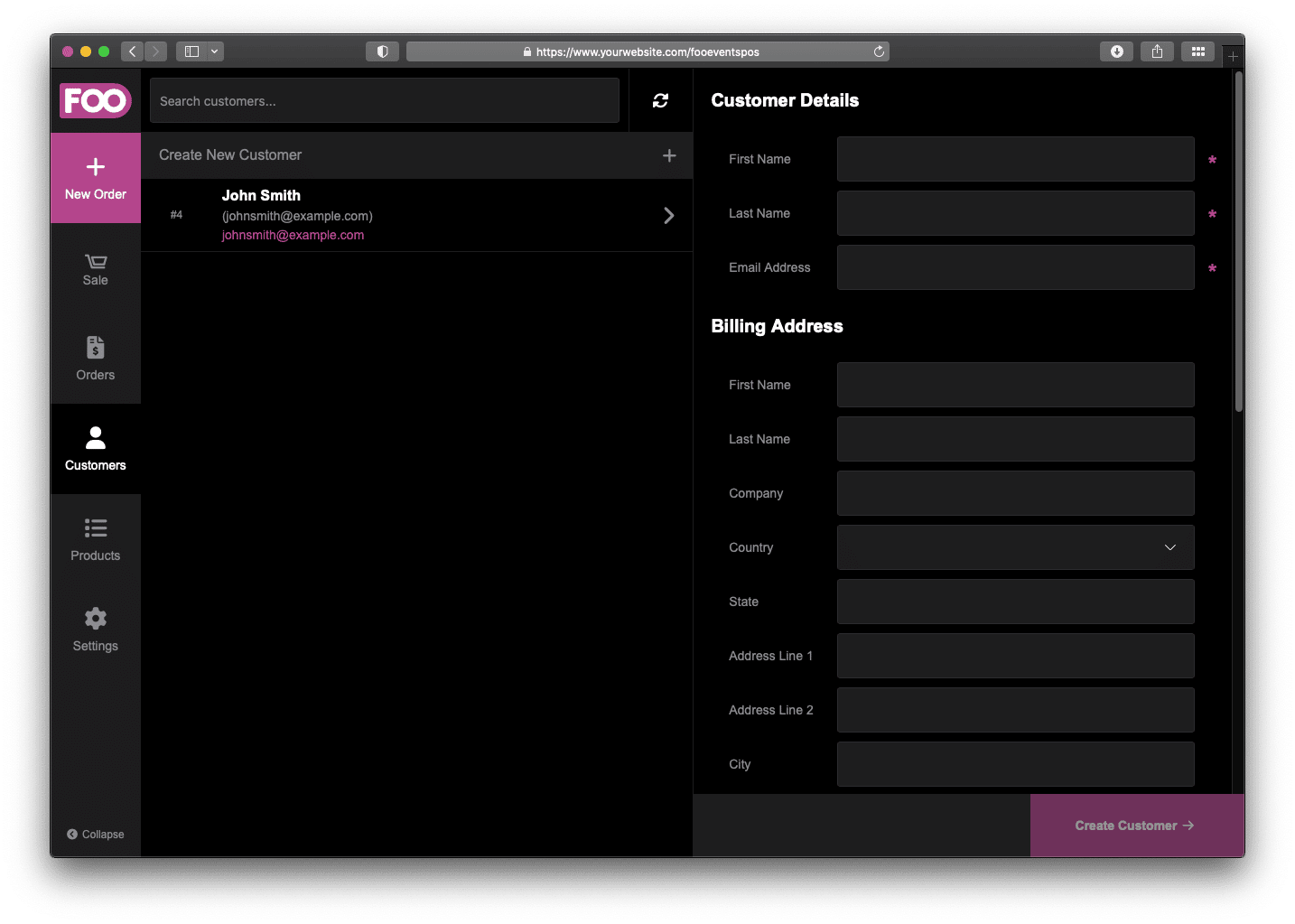
Customer Orders
Customers can be created on the fly when completing an order. Be sure to specify the correct country and state to ensure the appropriate tax rate is applied. Alternatively, you can perform checkout using the standard guest customer.
When viewing Orders, you can view the customer associated with a specific order. To view the customer’s details, simply click on the customer’s name in the sidebar.
Customer Search
You can search for a customer while selecting a customer when processing an order or via the Customers section.