Visit the Bookings Expiration section if you would like to find out how to expire bookings
Events can be set to automatically expire on a specified date which saves a lot of time and effort, especially if you manage multiple events.
There are two different options for expiring an event on a specified date:
- Ticket sales will be disabled for the event but remain visible on your website
- The event will be completely hidden on your website
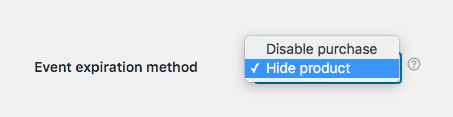
- Go to FooEvents > Settings in the main menu
- Select the General tab
- Scroll down to the Event expiration method option
- Selecting the Disable Purchase option will disable the ability for your customers to add an expired event to their cart. The event will still display on your site and a customizable message will be shown at the top of the individual product page.
- Selecting the Hide Product option will completely hide the product on your site. It will not display in listings, search, calendar and the individual product page will be removed.
In order for an event to expire automatically, the event expiry option will need to be activated in the event settings:
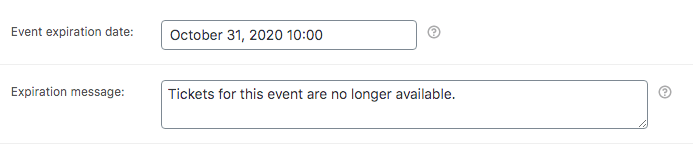
- Go to Products > Add/Edit Product in the main menu
- Go to the Product Data tabs and select ‘Event Expiration’
- Set the Event expiration date field