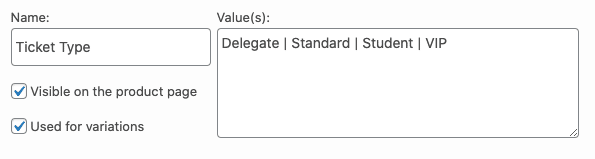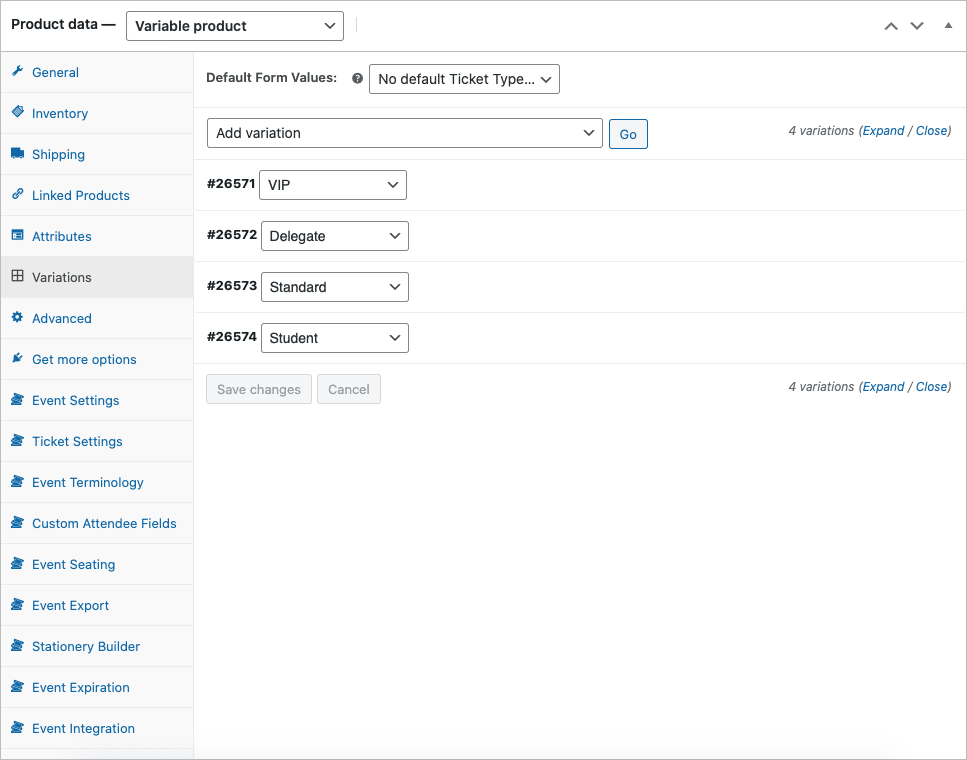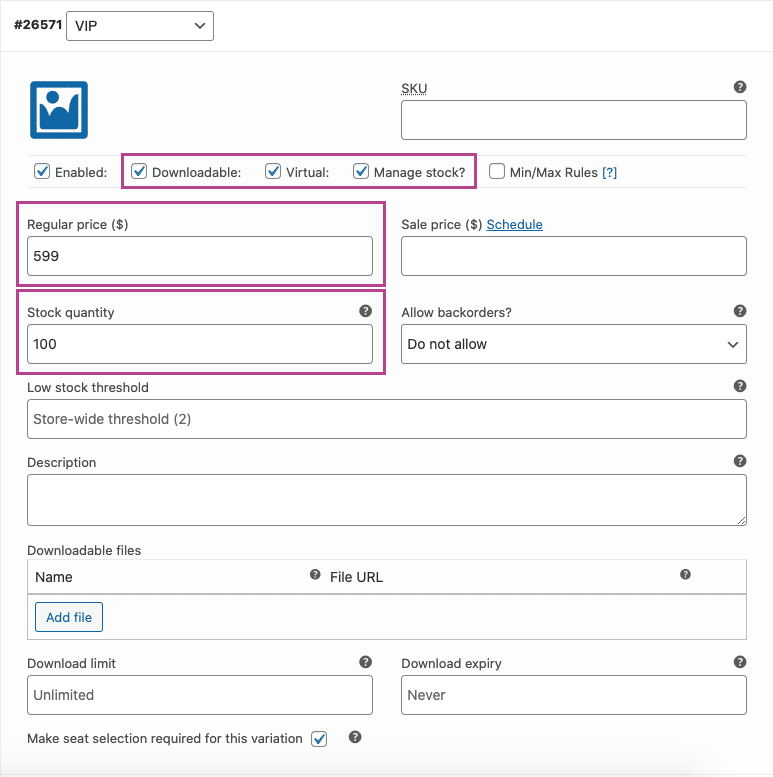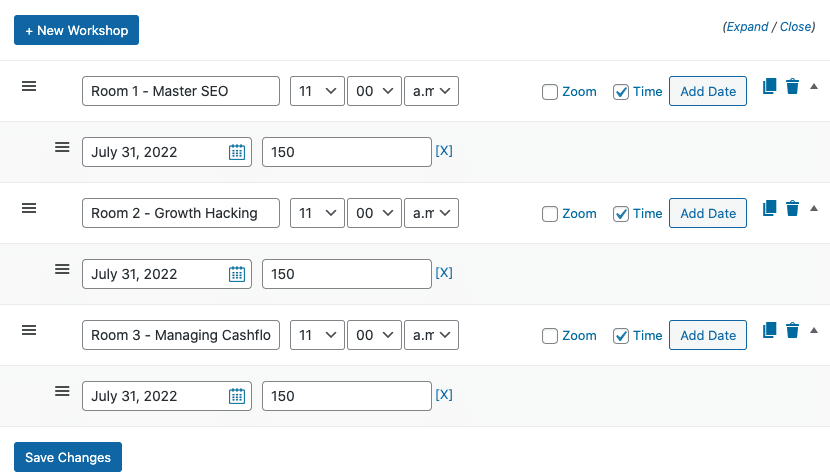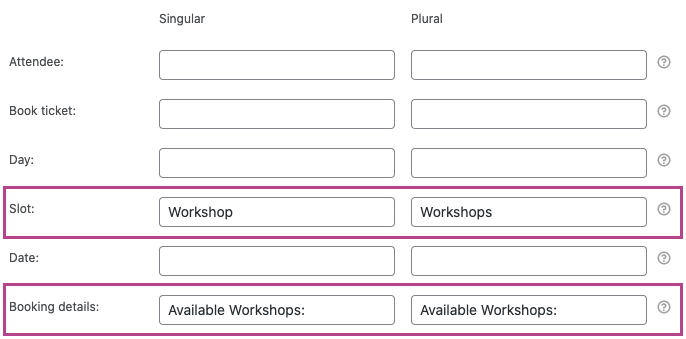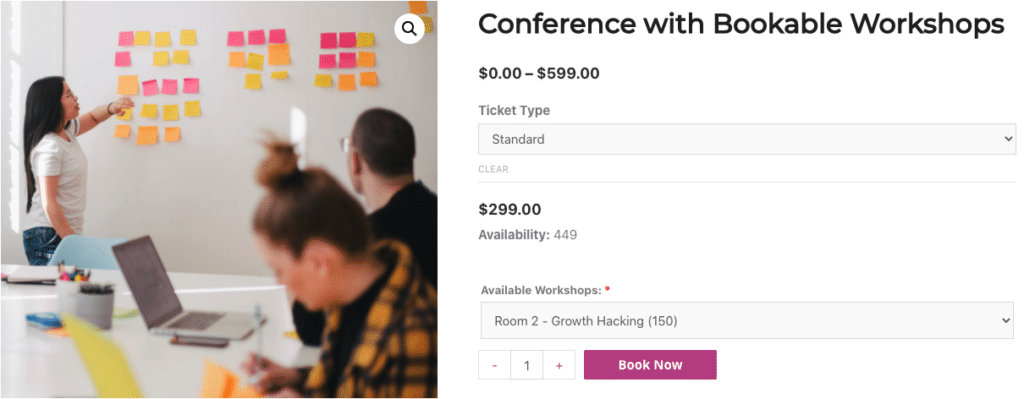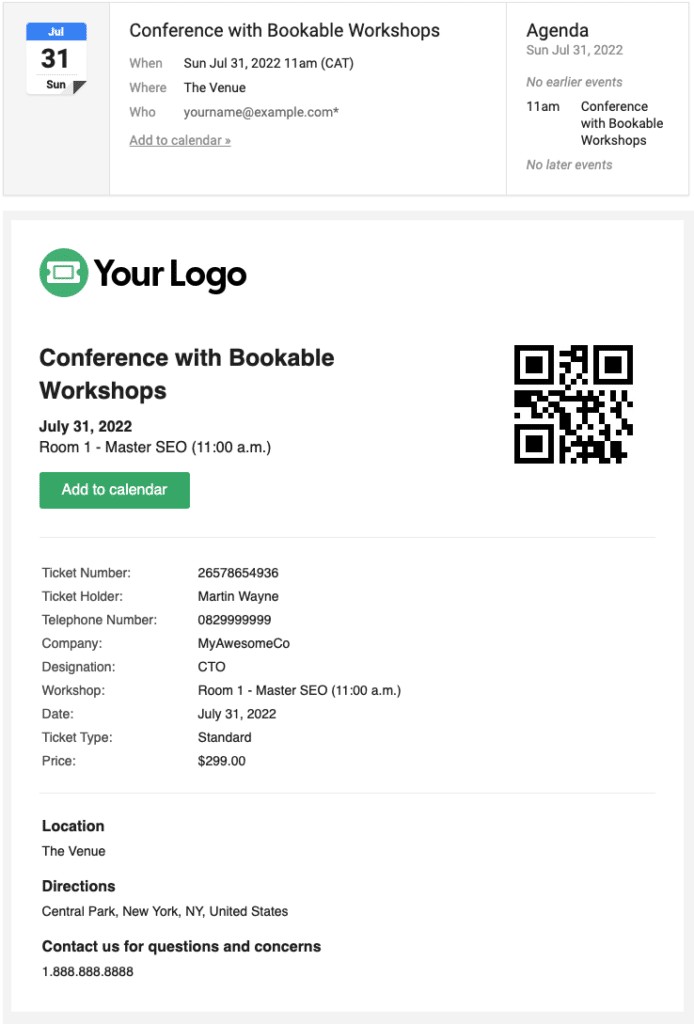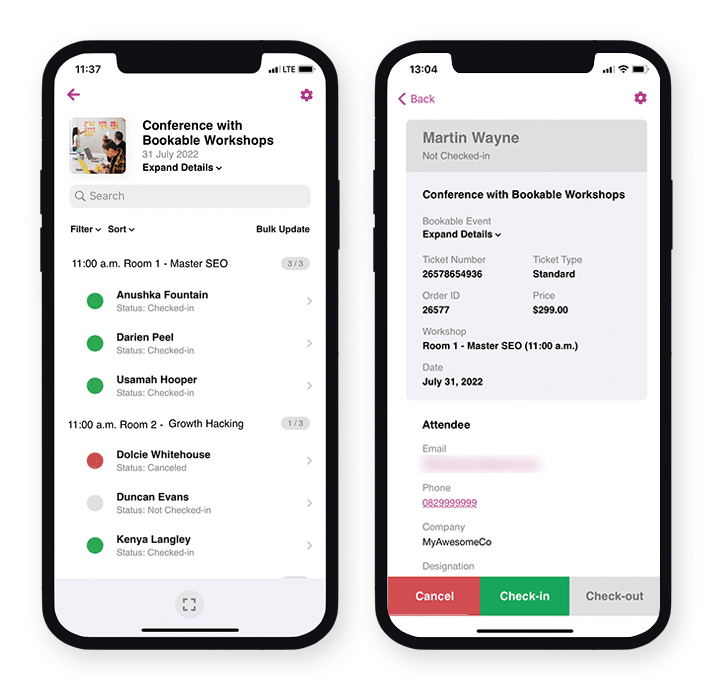Scenario
An event company is planning a conference that takes place on July 31, 2022 and includes bookable workshops. When an attendee purchases a ticket, the following must occur:
- The purchaser must select a ticket type that will determine the cost of the ticket
- The purchaser must then select the workshop they would like to attend
- The conference can accommodate 450 attendees and each workshop can accommodate 150 attendees
- The tickets must be sent to the individual attendee/s
Here is an example of such an event: Conference with Bookable Workshops
This help document assumes that you already have FooEvents and WooCommerce installed on a WordPress website and have a basic understanding of how FooEvents works. If you are new to FooEvents, you should read our Getting Started guide to help you get started.
Products Used
Recommended Bundle #
All plugins required to setup a conference can be purchased individually, however, they are also included in the FooEvents Bookings Bundle. This bundle also includes the FooEvents PDF Tickets plugin which is often used when setting up a conference type event.
Setup
Create an event #
Go to Products > Add Product in the main menu and complete the standard product fields such as the title, body, description, tags, categories, featured image and gallery as needed.
General #
Go to Product Data and select Variable Product from the Product Type drop-down.
Attributes and Variations #
Next, we need to create product variations that will allow purchasers to choose between the following options:
| Variation | Price | Stock Availability |
| Delegate | $499 | 200 |
| Standard | $299 | 50 |
| Student | $0 (free) | 100 |
| VIP | $599 | 100 |
They will be charged different amounts depending on their selection.
Go to Product Data > Attributes and create an attribute called ‘Ticket Type’. In the Values field, specify the different options. Be sure to check the Used for Variations option and Save Attributes.
Go to Product Data > Variations. Use the Create Variations from all Attributes option to generate the variations.
Set each variation to Virtual and Downloadable and set the relevant price. Enable the Manage stock option and set the amount of tickets available for each ticket type using the Stock quantity field.
Event Settings #
Go to Product Data > Event Settings
To activate event functionality, set the ‘Is this product an event?’ drop-down to ‘Yes’.
Set the Event type option to ‘Bookable‘ and complete the standard event fields as needed.
The following settings can be changed as needed, but for the purpose of this demo, we have set them as follows:
- Enabled – Capture attendee full name and email address?
- Enabled – Display booking slots and dates on product pages?
- Enabled – Hide booking time in slot drop-down? (This refers to the time eachWorkshop will take place)
- Enabled – Hide stock availability notice? (This refers to the Workshops availability and not ticket availability)
- Enabled – Show stock availability in the date and slot drop-downs? (This refers to the Workshops availability and not the ticket availability)
- Disabled – Show out of stock booking dates?
- Enabled – Hide the booking date in combined drop-down?
- Slot -> Date – Bookings selection order
Ticket Settings #
Go to Product Data > Ticket Settings
The ticket that attendees will receive when signing up will act as confirmation that their spot has been booked. It will also include their Workshop booking information.
You can change the subject of the ticket email using the Ticket Email Subject field.
If you would like to convey additional information that only attendees will be able to see, you can use the Ticket email body field to achieve this.
Enable the following ticket settings:
- Enabled – Display purchaser or attendee details on ticket?
- Enabled – Display custom attendee details on ticket?
- Enabled – Display “Add to calendar” option on ticket?
- Enabled – Attach calendar ICS file to the ticket email?
- Enabled – Display date and time on ticket?
- Enabled – Display barcode on ticket?
- Enabled – Display price on ticket?
- Enabled – Display booking details on ticket?
- Enabled – Email ticket to attendee rather than purchaser?
- Enabled – Email tickets?
Booking Settings #
Go to Product Data > Booking Settings
Next we will be setting up the WorkShops. There will be three Workshops that take place at 11am on July 31, 2022. Each Workshop will have 150 spots available.
Create a slot for each WorkShop and specify the date of the conference. Set the amount of places available for each Workshop. The Workshop booking availability will function independently from the events ticket availability.
Event Terminology #
Go to Product Data > Event Terminology. In this section, you can change the terms used to describe your Workshops.
You can now Save and Publish your event.
Usage
Attendees can select the ticket type and then specify which Workshop they would like to attend.
At checkout, attendees will be able to modify/confirm booking details and enter any applicable attendee fields.
Once the order has been completed, attendees will receive a ticket email that contains all the relevant event and Workshop booking information.
Attendee Check-ins using the FooEvents apps #
You can manage booking attendance using the free FooEvents Check-ins app. Bookable events function differently to other events when viewed in the app and make use of custom screens that make managing bookings a breeze. Ticket barcodes can also be scanned within the app to speed up the check-in process.
Questions and Feedback
Have a question before you buy? Please get in touch
Already purchased and need assistance? Contact our support team