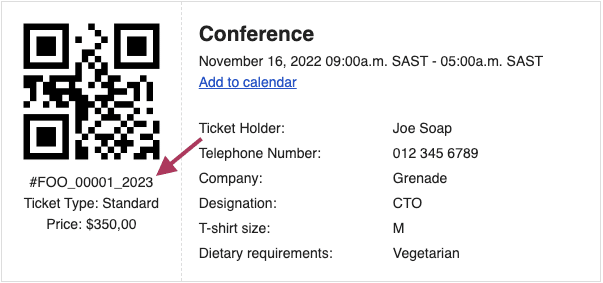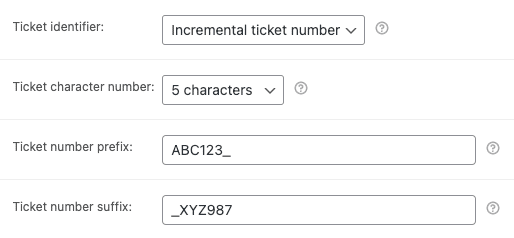You can set FooEvents tickets to use incrementing ticket numbers in place of the traditional default ticket ID.
Overview #
By default, FooEvents generates a unique ticket ID for each ticket. This ID is included on all tickets and is used to identify the ticket. Here is an example of a ticket that displays a standard non-incremental ticket ID:
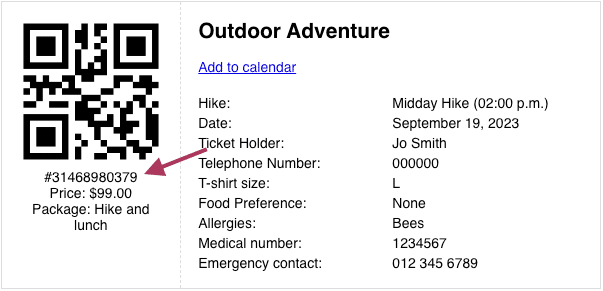
When using incrementing ticket numbers, the ticket ID value will be replaced by an incrementing ticket number as illustrated in the following example:
The ticket can still also be identified using the standard default ticket ID.
Setting up incrementing ticket numbers #
Incrementing ticket numbers are implemented on a product level and are configured separately for each product. To do so, please follow these steps:
- Go to Products > Add/Edit Product in the main menu
- Go to the Product Data tabs and select ‘Ticket Settings’ and scroll down to the following incrementing ticket numbers settings.
- Ticket identifier – This option determines whether the traditional default ticket ID or auto-incrementing ticket number should be used as the ticket identifier.
- Ticket character number – This option selects how many characters the auto-incrementing ticket number should output. Note: This has no effect on the default Ticket ID number, only the incremental ticket number (if selected).
- Ticket number prefix – This is an optional alphanumeric prefix displayed before the auto-incrementing ticket number (e.g. AA0001). Note: This has no effect on the default Ticket ID number, only the incremental ticket number (if selected).
- Ticket number suffix – This is an optional alphanumeric prefix displayed before the auto-incrementing ticket number (e.g. 0001ZA). Note: This has no effect on the default Ticket ID number, only the incremental ticket number (if selected).
- Once you have configured these options as needed, save the product.
Tickets will then be generated using the applied settings and can be identified by scanning the ticket’s barcodes/QR codes using the FooEvents Check-ins apps.
Examples settings #
The settings shown above will output a ticket number as follows:
- #ABC123_00001_XYZ987
- #ABC123_00002_XYZ987
- #ABC123_00003_XYZ987
- #ABC123_00004_XYZ987
Ticket Themes #
All FooEvents ticket themes have been updated to include support for incrementing ticket numbers. If you installed the FooEvents for WooCommerce plugin before version 1.18.32 (7 August 2023), you will need to update your ticket themes in order to add support for incrementing ticket numbers. For detailed instructions on how to do so, please review this help document.
If you have made any custom changes to your ticket theme code, you will need to manually update your ticket themes ‘ticket.php’ file by replacing the following:
$ticket['WooCommerceEventsTicketID']
with this new variable name:
$ticket['TicketNumberTicketOutput']
Depending on your product configuration, this value will output either the ticket ID or incrementing ticket number.