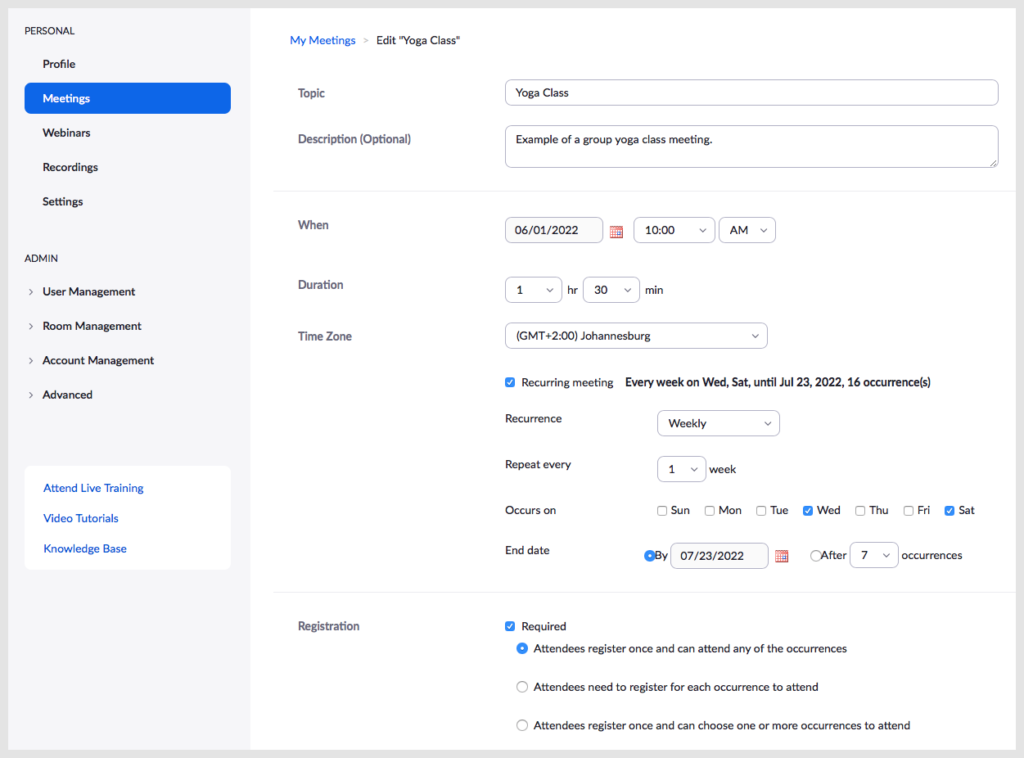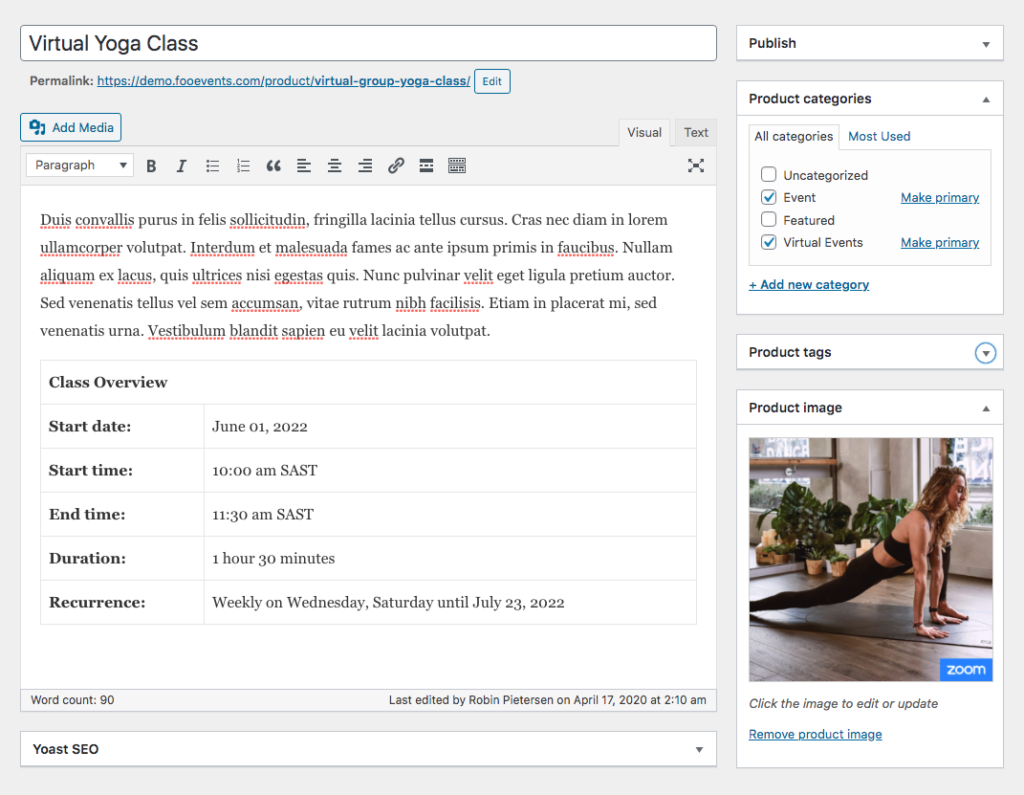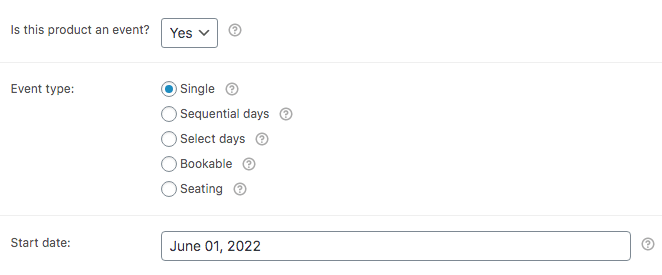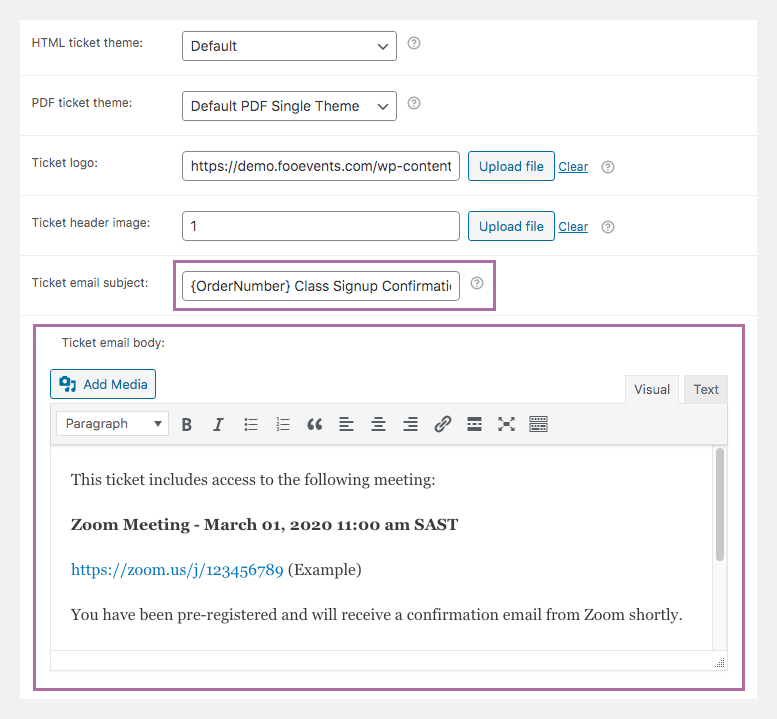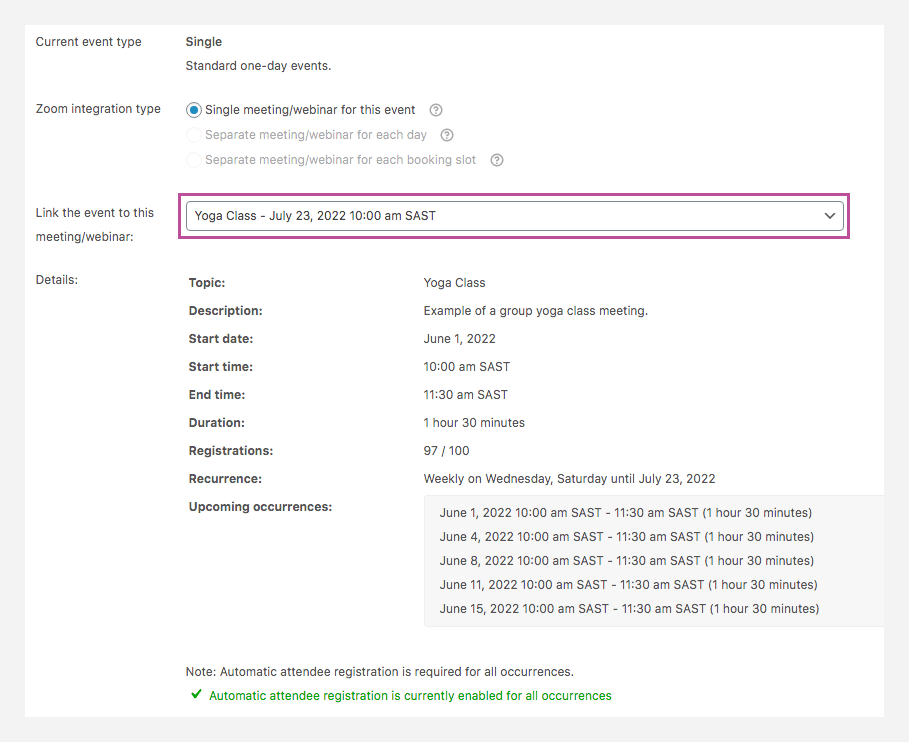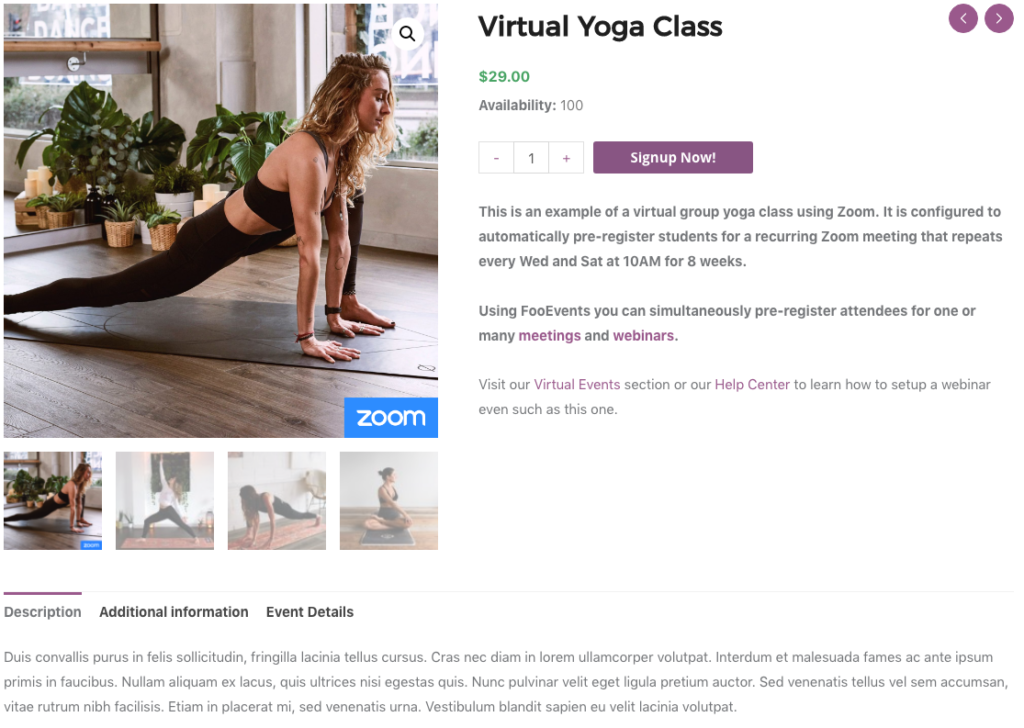Scenario #
A yoga studio wants to offer online yoga classes using Zoom. They plan to instruct a group of students using Zoom meetings which will allow the students to interact with the instructor and other participants. Access to the classes will be sold via their website as a package that includes access to classes on Wednesdays and Fridays at 10am for 8 weeks starting on June 01, 2022. When a participant purchases access to the classes, the following must occur:
- Participants must be automatically pre-registered for the Zoom classes (i.e. meetings)
- Participants must receive confirmation of the Zoom meeting registration (meeting ID, join link, times etc)
Here is an example of such an event: Virtual Yoga Class
This help document assumes that you already have FooEvents and WooCommerce installed on a WordPress website and have a basic understanding of how FooEvents works. If you are new to FooEvents, you should read our Getting Started guide to help you get started.
Products Used #
This particular scenario only requires the main FooEvents for WooCommerce plugin, however, our Zoom integration is also commonly used with the FooEvents Custom Attendee Fields plugin (add additional fields) and the FooEvents Multi-day plugin (see the Multi-day Events section for more information).
Zoom Setup #
FooEvents allows you to sell tickets to virtual events by securely connecting to your Zoom account via the Zoom API and automatically pre-registering attendees for once-off or recurring Zoom meetings or webinars once the order is completed.
If you do not already have a Zoom Account, please sign-up for a paid account here. A Pro account (or higher) is needed in order to use the Zoom REST API. Proceed to schedule a recurring Zoom meeting that repeats every Wed and Sat at 10AM for 8 weeks. Be sure to create a meeting and not a webinar as meetings will ensure that the participants can interact with the instructor and other participants. If you prefer to use webinars, you will require the additional webinars video add-on offered by Zoom.
Important: A host can only run one meeting/webinar at a time. If your meetings/webinars run concurrently, please be sure to specify a different host for each meeting/webinar.
In order to automatically register participants for meetings, you will need to link your website to Zoom. This is done using the Zoom API. Please follow these instructions to generate the Zoom API keys and paste them in the FooEvents Integration Settings.
Setup #
Create an event #
Go to Products > Add Product in the main menu and complete the standard products fields such as the title, body, description, tags, categories, featured image and gallery as needed.
General #
Go to Product Data > General
Set the product to Virtual and Downloadable. This is required to ensure that the tickets and attendees are automatically created when payment is received and the order status is changed to complete.
Set the price of your package using the Regular price field. This is the price for the collection of classes and not individual classes.
Inventory #
Go to Product Data > Inventory
Set the number of spots available using the stock quantity field. For example, if your class only has space for 30 students per class, the stock quantity field should be set to 30.
Event Settings #
Go to Product Data > Event Settings
To activate event functionality, set the ‘Is this product an event?’ drop-down to ‘Yes’. Complete the remaining fields as per your event.
There are two different ways that classes can be setup using FooEvents and Zoom. One is to create a recurring meeting in Zoom and link it to a single meeting. Attendees will then be automatically registered for each occurrence of the meeting. Another option is to create a separate, individual meetings for each class in Zoom. Using the FooEvents Multi-day plugin, you can then link this product to multiple meetings and participants will be automatically registered for each. We will be using the first option, however, you can find out more about the multi-meeting option in the Multi-day Events section.
If you have the FooEvents Multi-day plugin installed, please set the Select Days event type and set the Number of days to the number of occurrences (16 in this case) and complete the remaining event information fields as needed.
Ticket Settings #
Go to Product Data > Ticket Settings
The ticket will act as confirmation that the class has been booked. When a participant purchases access to the classes, they will also receive a confirmation email from Zoom that includes information about the classes—including how to access them.
You can change the subject of the ticket email using the Ticket Email Subject field.
If you would like to convey additional information to participants such as Zoom setup instructions, a list of things to bring/prepare etc., you can use the Ticket email body field to do this.
Event Terminology #
Go to Product Data > Event Terminology
In this section you can change the terms used to describe your participants and sign-up button.
If you are using FooEvents Multi-day, you can change the term ‘Day’ to ‘Class’.
Event Integration #
Go to Product Data > Event Integration
The Event Integration tab will display a list webinars and classes that have been scheduled in your Zoom account. Select the relevant recurring class from the drop-down and ensure automatic attendee registration is enabled. If automatic attendee registration is not enabled, click the link ‘Enable automatic attendee registration for all occurrences‘ to do so.
You can now Save and Publish your event.
Usage #
You can see an example of a virtual group yoga class that has been linked to a recurring Zoom meeting. When purchasing access to this demo event, you will be automatically pre-registered for a demo class that uses Zoom. You will receive a confirmation email as well as all the information needed to participate in the class.
Questions and Feedback #
Have a question before you buy? Please get in touch
Already purchased and need assistance? Contact our support team