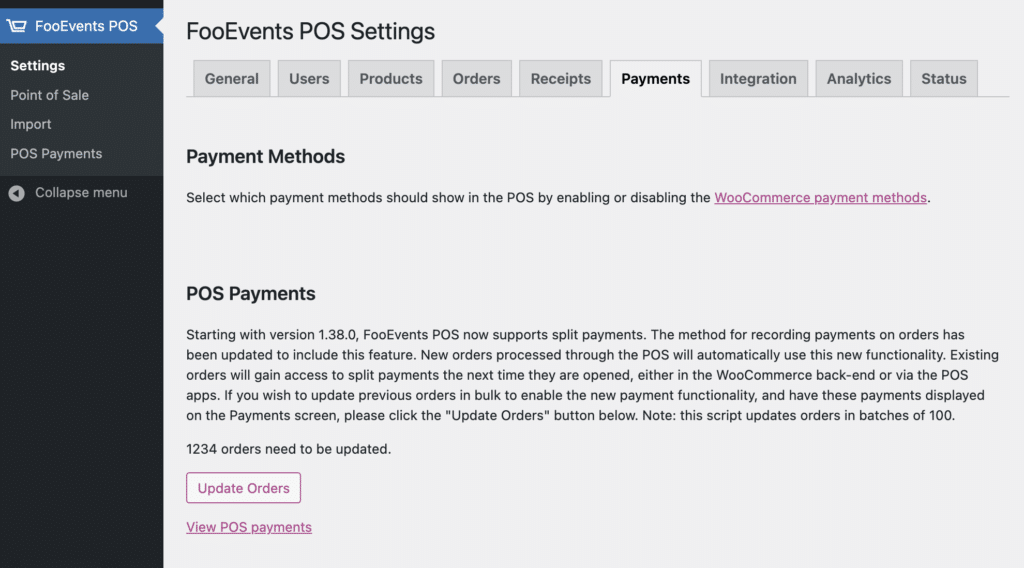Split payments (also known as “partial payments” or “split tender”) allows a customer to use multiple payment methods (cash, card, check etc.) to pay for a single order. They can also be a useful way for friends, family, and colleagues to pay for group purchases, shared expenses, or gifts.
Quick Links #
- Enabling Split Payments
- Adding Split Payments During Checkout
- Order Details
- Refunding Split Payments
- POS Payments in WordPress
- Updating POS Payments for Past Orders
Enabling Split Payments #
You can make use of this feature by enabling the Split Payment payment method on the WooCommerce payment method management screen. Read more about enabling and managing payment methods for FooEvents POS.
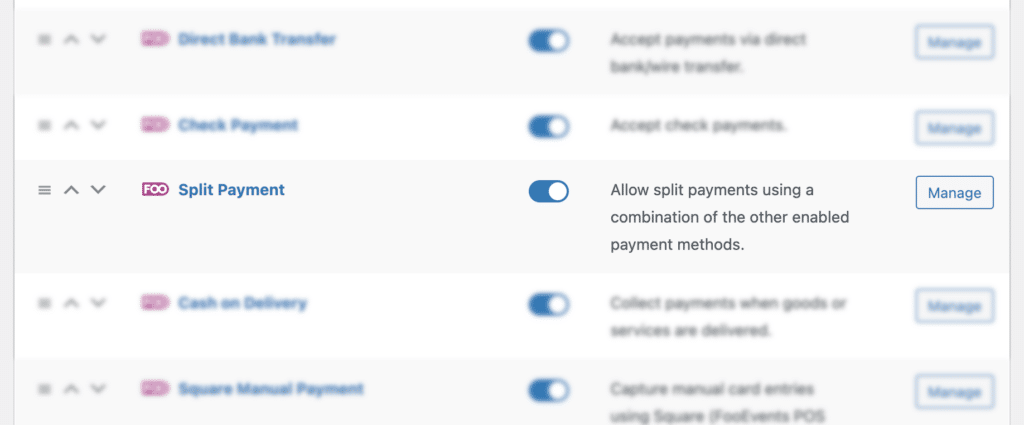
Adding Split Payments During Checkout #
After reloading the FooEvents POS app, you can select Split Payment as a payment method. Click the Add button to open the split payments interface.
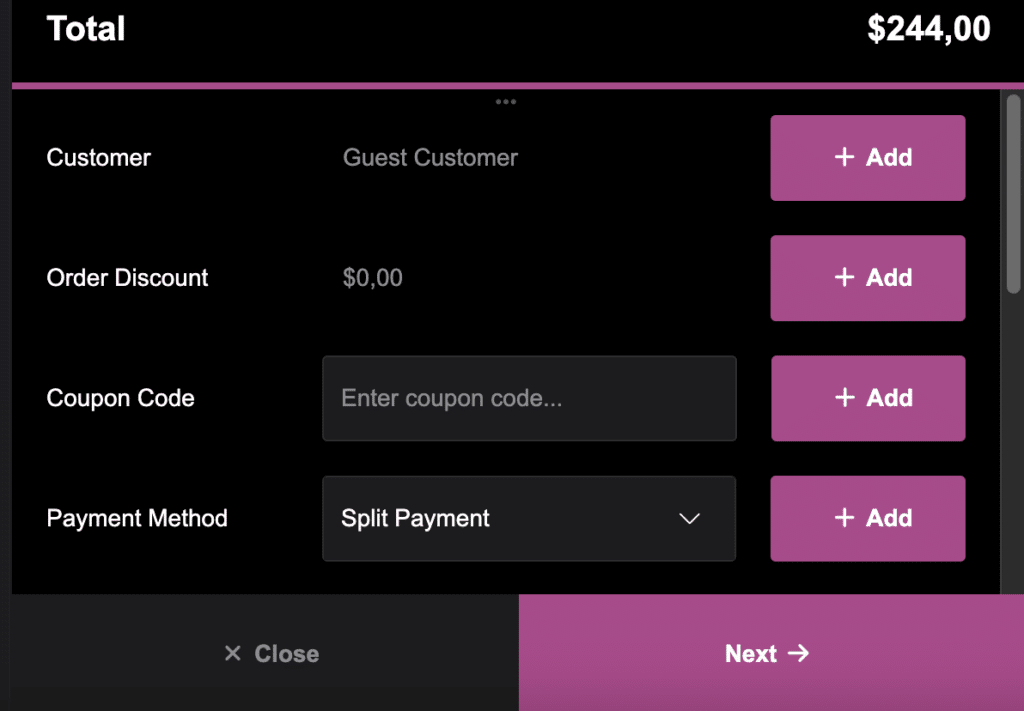
The split payments interface allows you to add multiple payments using a combination of the other enabled payment methods. You can enable auto split which will divide the balance due equally amongst the added payments. You can still manually adjust the amount that should be charged for individual payments. Once a payment has been charged, the remaining balance due will be divided again equally amongst the remaining unpaid payments.
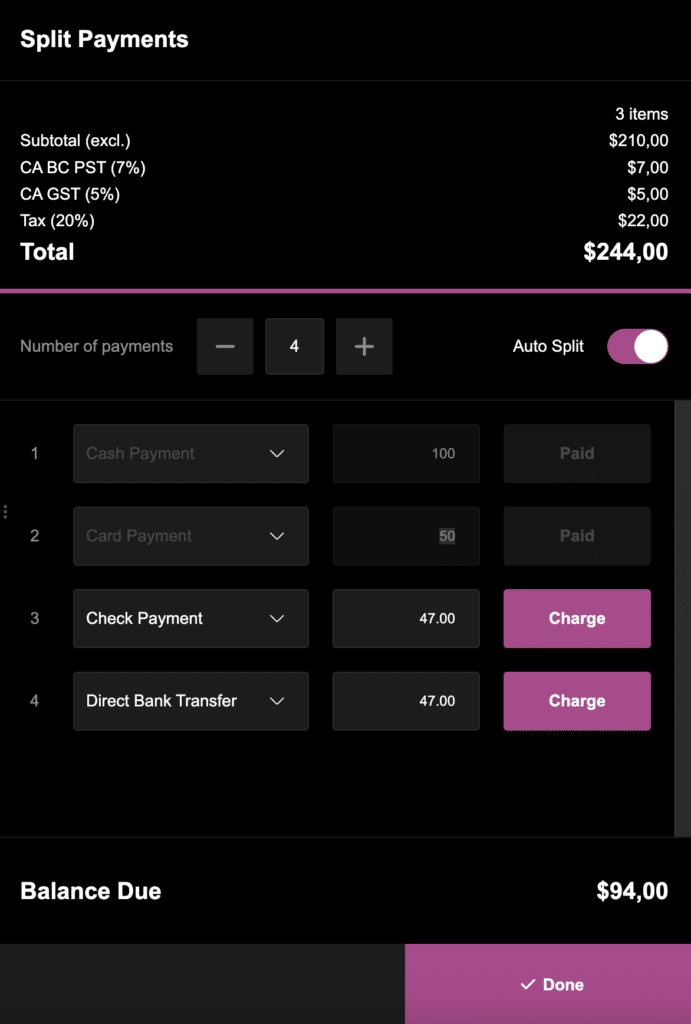
Once you are done adding and charging payments, you can submit the order to your store. Please note: it is possible to submit an order when there is an outstanding balance due (in scenarios where the customer might pay the remaining balance on collection for example), but you will be shown a confirmation message before submitting.
Order Details #
After the order has been submitted, the order details tab on the Orders screen will list all the payments for the order. The individual payments are now also shown when printing a receipt for an order.
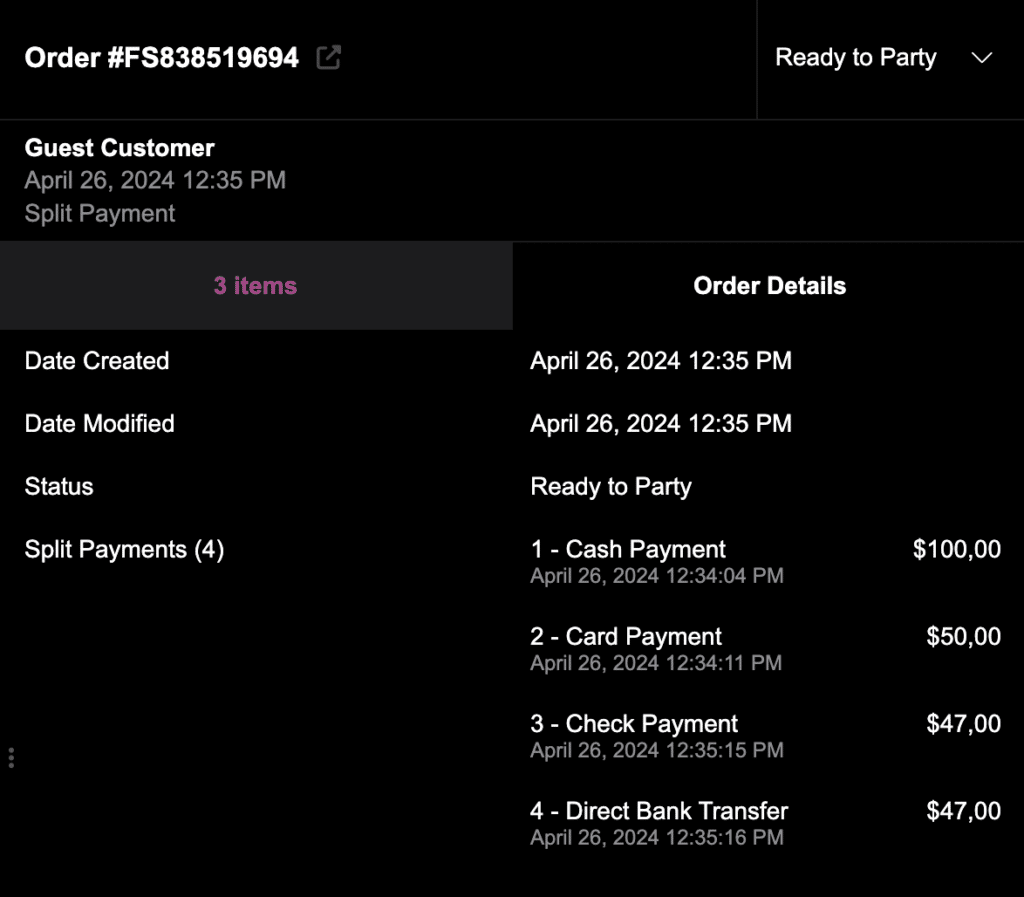
Refunding Split Payments #
Refunding a split payment order works the same way as refunding a regular order, however, if you used the Square or Stripe integration for charging cards for split payments, you will be presented with an additional third step in the refund process to refund individual split payments to the card that was originally charged. Please note: refunding an order through the WooCommerce interface in your WordPress admin dashboard will not automatically refund split payments so we strongly recommend doing this through FooEvents POS instead.
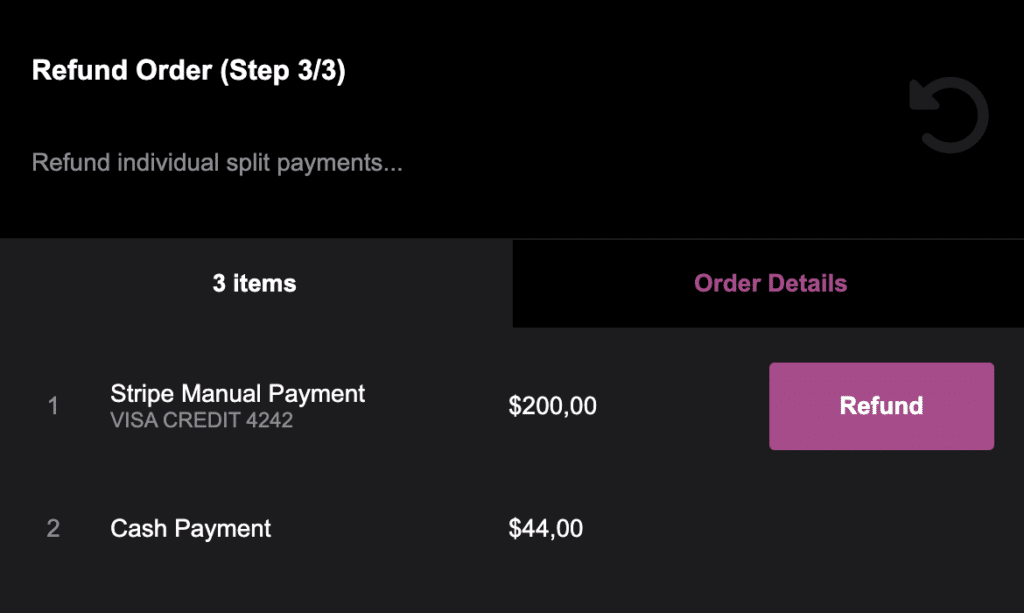
POS Payments in WordPress #
The FooEvents POS menu in your WordPress admin dashboard now has a sub-menu called POS Payments. This screen lists all the individual payments made for orders submitted using FooEvents POS, regardless of whether split payments were used.
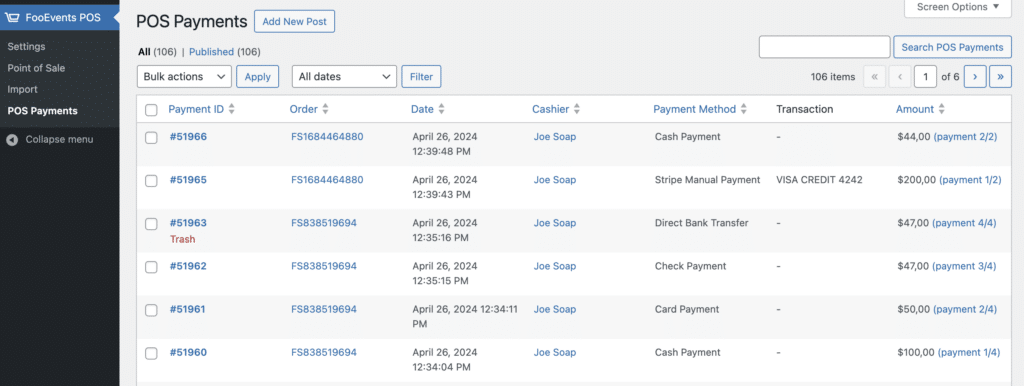
When opening an order that was submitted using FooEvents POS in your WordPress admin dashboard, you will see an additional meta box which lists all the order’s POS Payments.
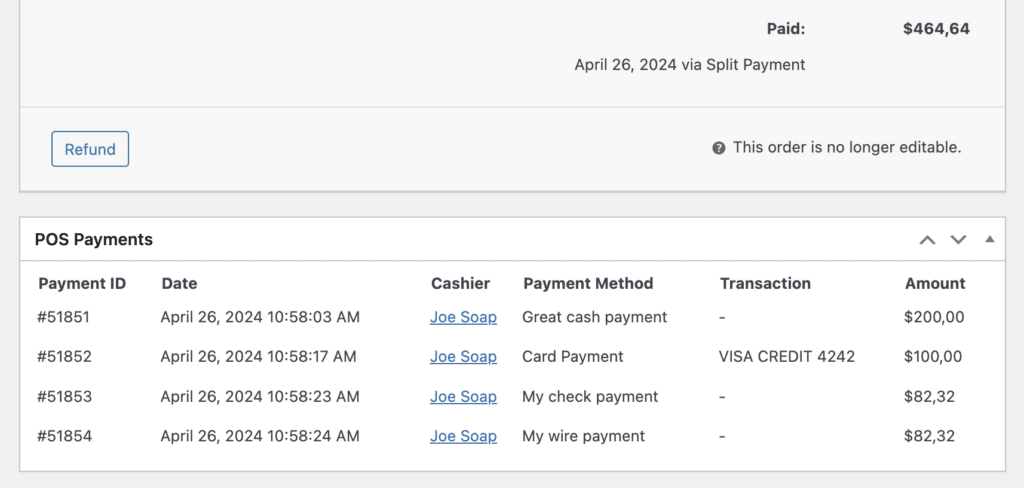
Updating POS Payments for Past Orders #
Orders that were placed before FooEvents POS version 1.8.0 will automatically have their POS Payments generated when the order is opened in the WordPress admin dashboard. These automatically generated POS Payments will then be visible on the POS Payments screen. If you would like to update past orders to have their POS Payments automatically generated in bulk, you can do this by opening the Payments tab in the FooEvents POS plugin settings. A counter will show you how many orders placed through FooEvents POS have not yet had their POS Payments generated. Click the Update Orders button to update orders in batches of 100.