FooEvents for WooCommerce officially has recommended plugin status in WPML’s plugin directory
We’ve worked extensively with the WordPress Multilingual (WPML) team to ensure that all the FooEvents plugins are compatible so you can translate content into different languages and run fully multilingual websites.
WPML makes it easy to run a multilingual website with a single WordPress installation. Simply choose your sites languages and start translating content.
Sections #
- Getting Started
- Product Translation
- Slug Translation
- Managing Booking and Seating Event
- Using the Check-ins App
Getting Started
If you are new to WPML, we suggest that you first read through their Getting Started Guide.
Next, ensure that you activate all the required plugins:
- WPML Multilingual & Multicurrency for WooCommerce
- WPML
- WPML String Translation
- WooCommerce
Proceed to setup your required languages and translate your site using the WPML setup wizard.
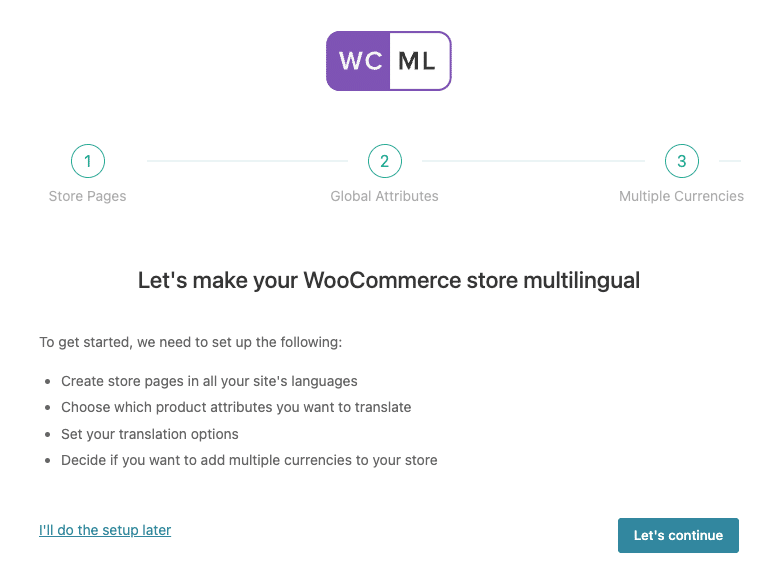
Product Translation
You can translate all your WooCommerce products (events) and variations using the WPML Multilingual & Multicurrency for WooCommerce plugin. For more detailed instructions, please refer to the WPML plugin documentation.
There isn’t a specific global configuration or setup process required to integrate FooEvents with WPML. All you need to do is create your event product in FooEvents as per normal, configure the event settings in your primary language, and translate the event product.
WPML will automatically setup the event settings in each of your translations.
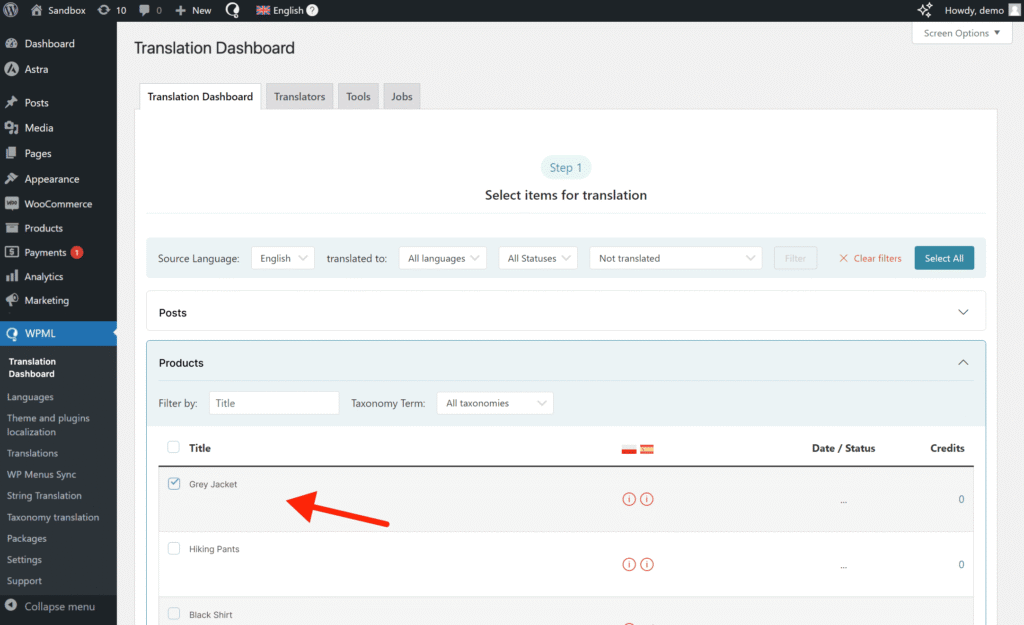
Slug Translation
In addition to product translation, you can also translate the strings and slugs in WPML that are used for your store URLs in WooCommerce. This allows for fully localized store URLs which match the language of your translated pages. For more detailed instructions, please refer to the WPML plugin documentation.
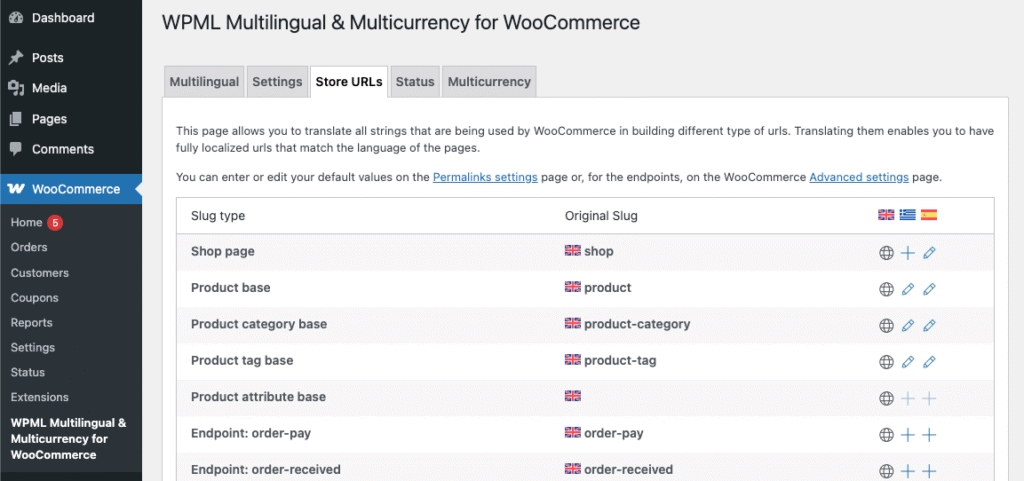
You can learn more about setting up WPML Multilingual & Multicurrency for WooCommerce in the guide to translating WooCommerce with WPML.
Managing Booking and Seating Events
When creating a “Booking” or “Seating” event type, the booking options and seating chart will be synced between each of the translated products. Editing either the booking options or seating chart will sync any changes between the translations.
Using the Check-ins App
When checking in attendees in the FooEvents Check-ins app, simply choose one of the translations, scan the QR code/barcode and proceed with setting the ticket status as per usual. Tickets are then synced between the translations.