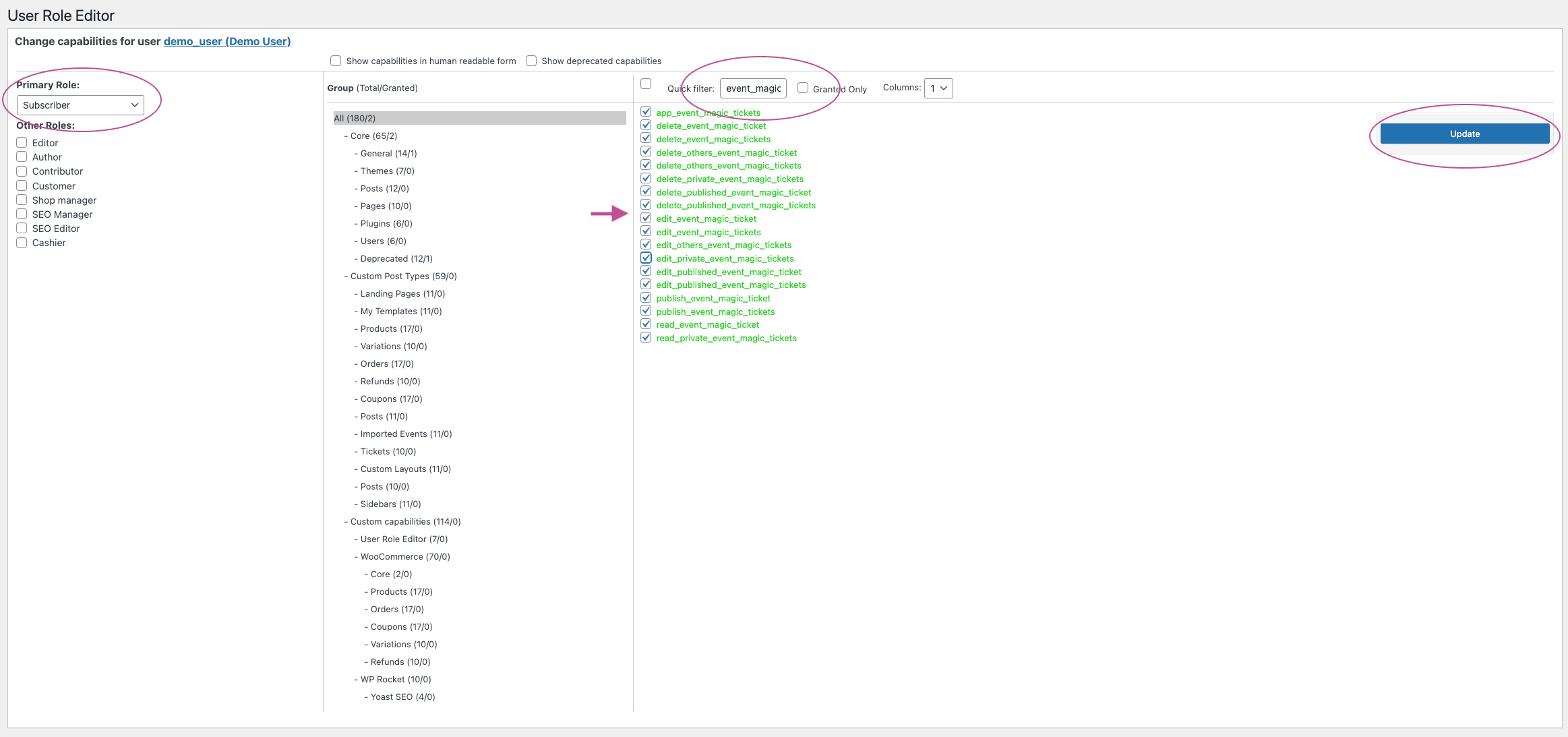FooEvents makes extensive use of the built-in WordPress user role and capability functionality to ensure better privacy. By default, only users with the role of “Administrator” in WordPress will have access to all the FooEvents features. If you require an additional role to have access to specific FooEvents features, you will need to assign capabilities to this role using a free third-party WordPress plugin.
Here are the steps to edit a user role (e.g. ‘Subscriber’):
- Login to your WordPress admin area and install and activate the User Role Editor plugin:
https://wordpress.org/plugins/user-role-editor/ - Navigate to Users > User Role Editor
- Select the user role that needs access to specific FooEvents features under the Select Role and change its capabilities
- Enter the term event_magic_ticket in the quick filter text box:
- If you would like the user to have access to all FooEvents functionality, check each of the items that have been highlighted (this is basically all the options with the “event_magic_ticket”, “event_magic_tickets” and “app_event_magic_tickets” suffix)
- If you only want the user to have access to the FooEvents Check-ins app, check just the “app_event_magic_tickets” permission
- Click the Update button on the right
Here are the steps to edit a specific user (e.g. ‘demo_user’):
- Login to your WordPress admin area and install and activate the User Role Editor plugin:
https://wordpress.org/plugins/user-role-editor/ - Navigate to Users > All Users
- Search or find the specific user/s that require FooEvents permissions
- Click Edit underneath their name
- Scroll down to Additional Capabilities
- Click Edit next to Capabilities
- Enter the term event_magic_ticket in the quick filter text box:
- If you would like the user to have access to all FooEvents functionality, check each of the items that have been highlighted (this is basically all the options with the “event_magic_ticket”, “event_magic_tickets” and “app_event_magic_tickets” suffix)
- If you only want the user to have access to the FooEvents Check-ins app, check just the “app_event_magic_tickets” permission
- Click the Update button on the right