The cart stores the items of an Order while it is still in progress before payment is received and the order is completed.
To add items to the cart, simply click on the product thumbnail and it will instantly be added to the cart.
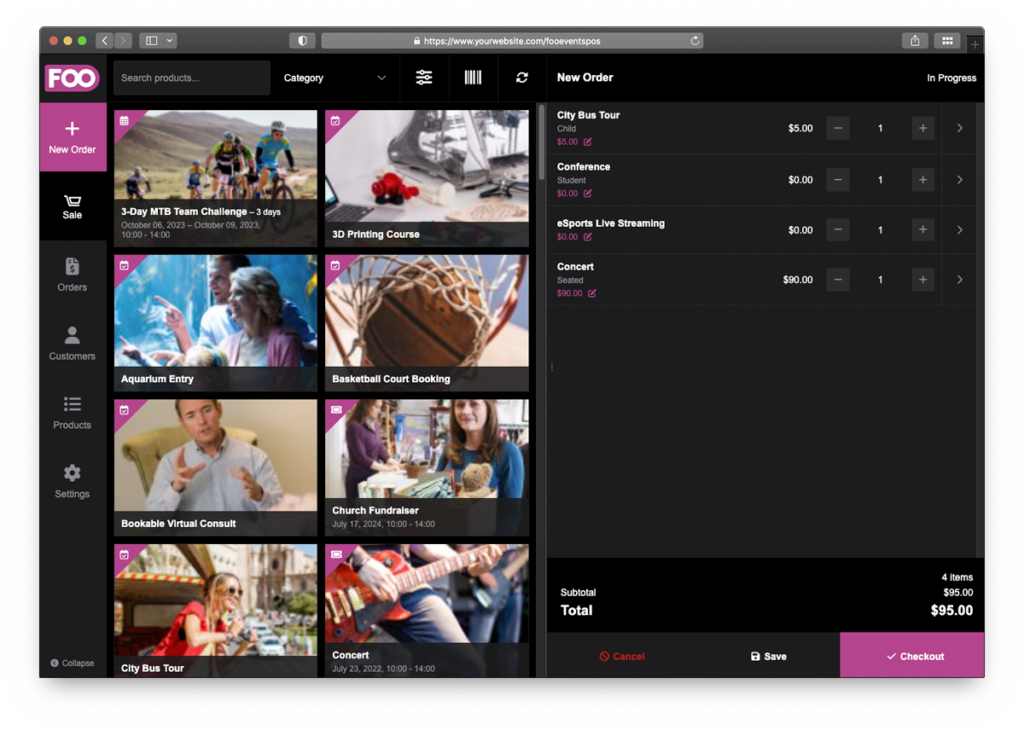
Products that contain variations are signified by a small grid icon in the top left corner of the product thumbnail.

When you select a variable product, you will be presented with an additional step where you first need to select the required variation before the product is added to the cart. Each product variation is listed along with a thumbnail, variation name, remaining stock quantity and variation ID. You can also search for product attributes using the built-in search bar.
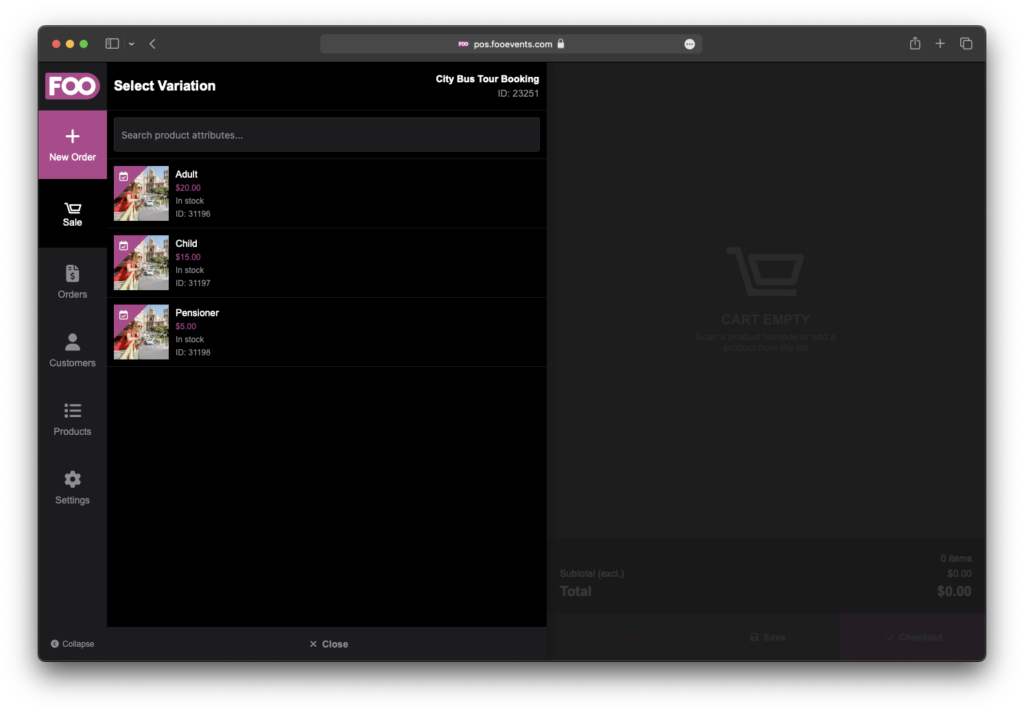
You can change the number of a line items in the cart by clicking the arrow to the right of a cart item and viewing the Product Tools panel. Here you can also override the price of a line item and add fixed or percentage discounts.
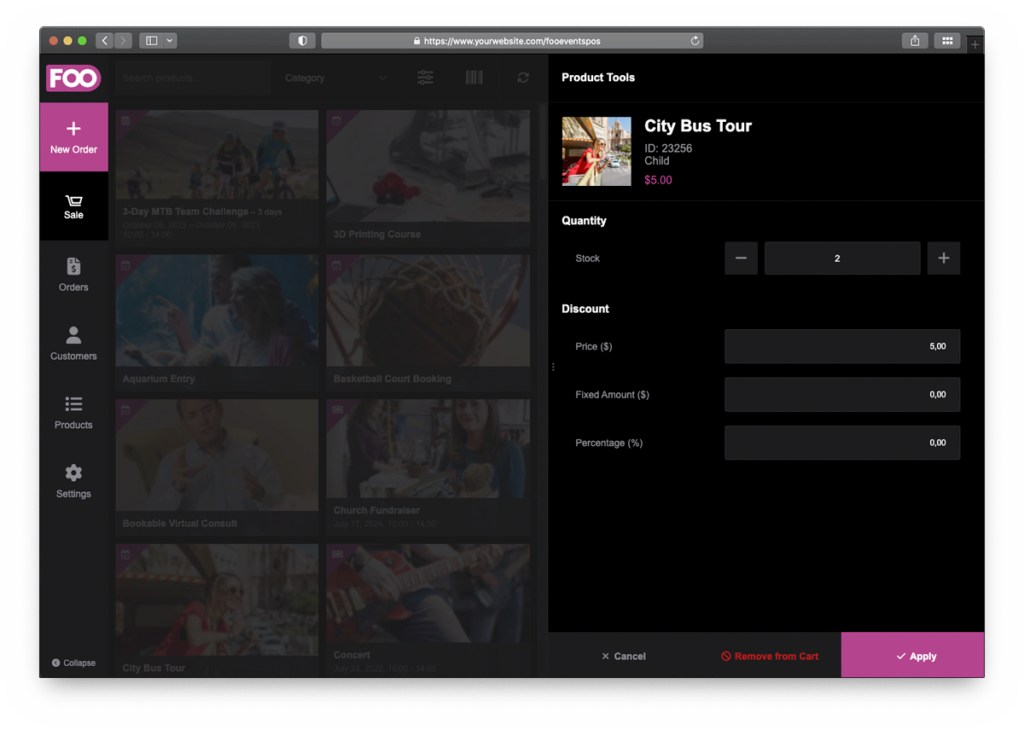
The order totals can viewed at the bottom of the screen along with any applicable taxes and the total number of products in the cart.
Once you are ready to finalize the order, click the Checkout button at the bottom right to proceed to the Checkout screen.
You also have the option of canceling or saving the order, which will store it as an ‘Incomplete Order’ in the FooEvents POS app. You can access and resume incomplete orders from the Orders screen in the FooEvents POS app.