Scenario
A party venue company would like to allow customers to make venue bookings through their website. The venue can be booked on specific days at two different time slots. The company also offers additional services such as party packs, entertainment, and equipment hire that are offered as upsells.
When an customer purchases a ticket, the following must occur:
- The purchaser must select their desired date and time for the booking
- The purchaser must specify if they require party packs, entertainment or additional equipment hire
- At checkout, the purchaser must enter their contact details, dietary requirements and party theme
- The ticket/confirmation email must be sent to the purchaser
Here is an example of such an event: Party Venue Booking
This help document assumes that you already have FooEvents and WooCommerce installed on a WordPress website and have a basic understanding of how FooEvents works. If you are new to FooEvents, you should read our Getting Started guide to help you get started.
Products Used
- FooEvents for WooCommerce
- FooEvents Bookings plugin
- FooEvents Custom Attendee Fields plugin
- WooCommerce Product Add-ons (third-party plugin)
Setup
Standard Product Settings #
Go to Products > Add Product in the main menu and complete the standard product fields such as the title, body, description, tags, categories, featured image and gallery as needed.
Go to the Product Data > General and set the price of the venue booking.
Go to the Product Data > Inventory and ensure Manage stock? is NOT enabled. Stock/inventory will be set on a booking level.
Event Settings #
Go to Product Data > Event Settings
To activate event functionality, set the ‘Is this product an event?’ drop-down to ‘Yes’.
Set the Event type option to ‘Bookable‘ and complete the standard event fields as needed.

The following settings can be changed as needed, but for the purpose of this demo, we have set them as follows:
- Capture attendee full name and email address? – Enabled
- Capture attendee phone number? – Enabled
- Bookings selection order – Date > Slot
- Display booking slots and dates – Product Page
Ticket Settings #
Go to Product Data > Ticket Settings
The ticket that the purchaser will receive when making a booking will act as confirmation that the venue has been booked.
You can change the subject of the ticket email to something like “Party Venue Booking Confirmation” using the Ticket Email Subject field.
Customize the design of the ticket as needed and be sure to enable the following ticket settings:
- Enabled – Display purchaser or attendee details on ticket?
- Enabled – Display custom attendee details on ticket?
- Enabled – Display “Add to calendar” option on ticket?
- Enabled – Attach calendar ICS file to the ticket email?
- Enabled – Display date and time on ticket?
- Enabled – Display barcode on ticket?
- Enabled – Display price on ticket?
- Enabled – Display booking details on ticket?
- Disabled – Email ticket to attendee rather than purchaser?
- Enabled – Email tickets?
Custom Attendee Fields #
Go to Product Data > Custom Attendee Fields
Here you can create custom fields to capture the purchaser’s dietary requirements, party theme selection and any consent or indemnity information needed. These fields will display on the checkout page and are optional.
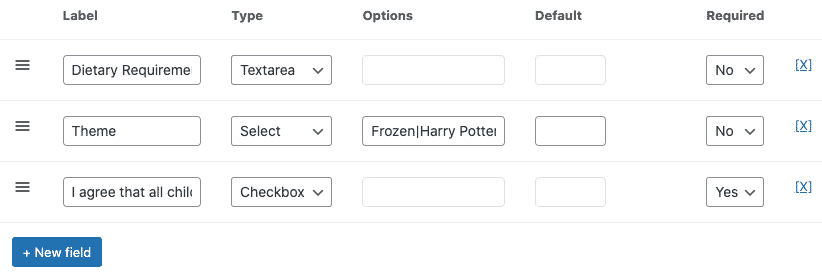
Bookings Settings #
Go to Product Data > Bookings Settings
Create a slot called ‘Morning’, set the time (09:00 a.m.) and add all the dates when the slot is available (06 May 2022 – 14 May 2022). Since the venue can only be booked once per time slot, you can set the stock amount for each date to ‘1’ to avoid overbooking.
Once you have completed these steps, use the duplicate icon next to the trash icon to copy the slot. You can then rename the second slot to ‘Afternoon’, change the time and modify the dates if required.
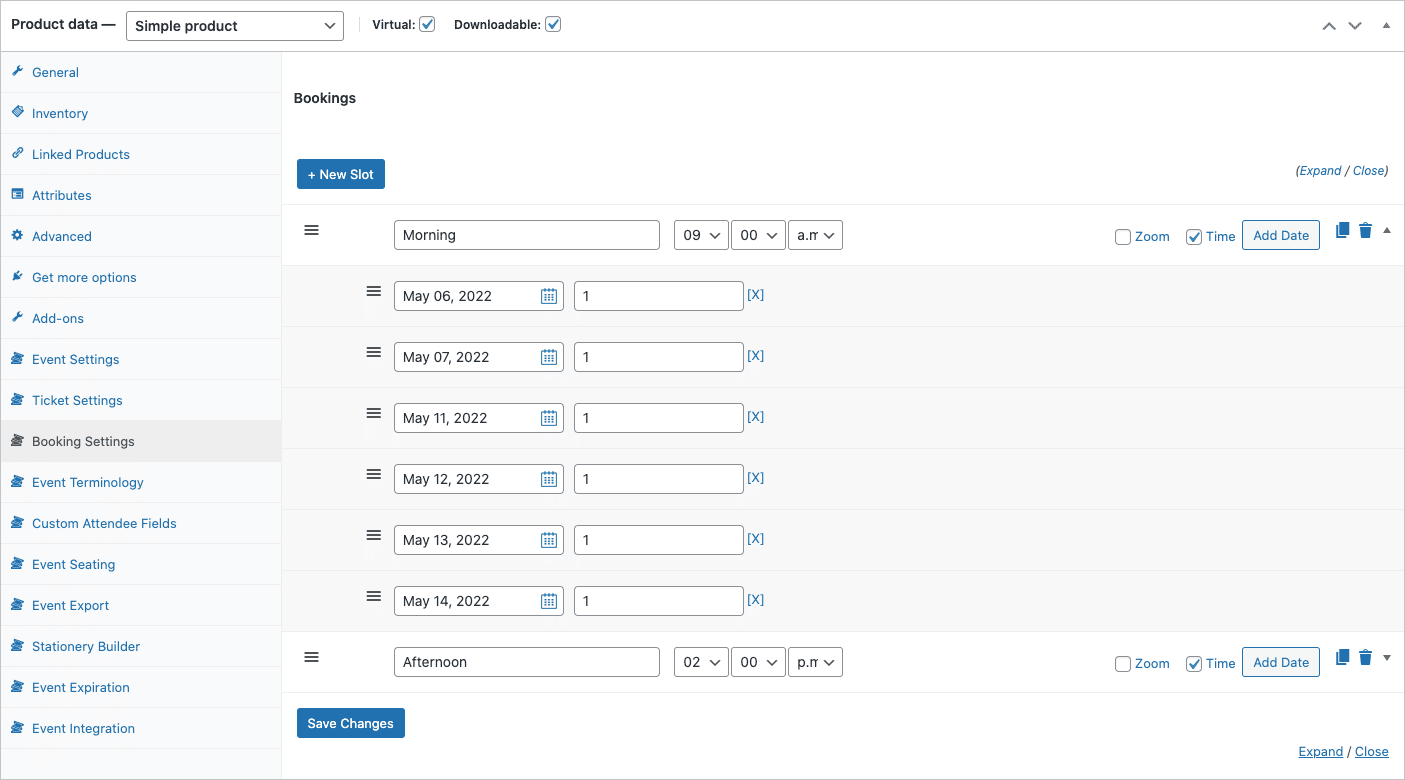
Event Terminology #
Go to Product Data > Event Terminology
In this section, you can change the terms used to describe your event. These terms will be displayed throughout your site as well as on the ticket.
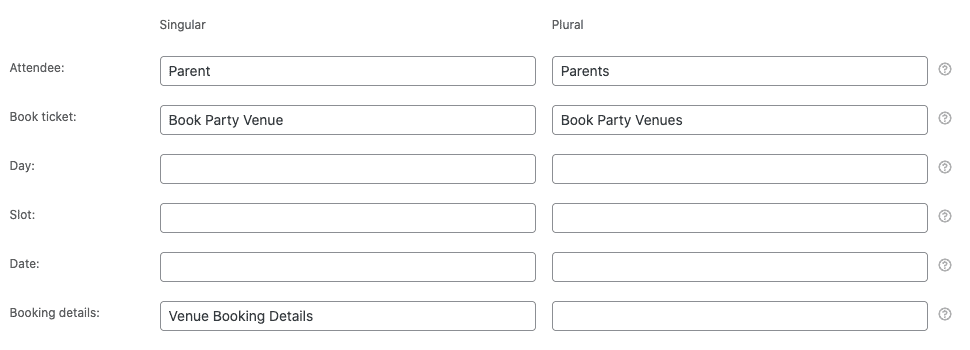
Add-ons #
You can offer additional add-ons such as party packs, entertainment services or additional equipment hire using the WooCommerce Product Add-ons extension. This is a third-party extension developed by WooCommerce and can be purchased on the WooCommerce Marketplace.
Once installed, you can go to Product Data > Add-ons and create custom product add-ons as needed. For detailed information on how to configure these fields, please refer to the WooCommerce Product Add-ons Documentation.
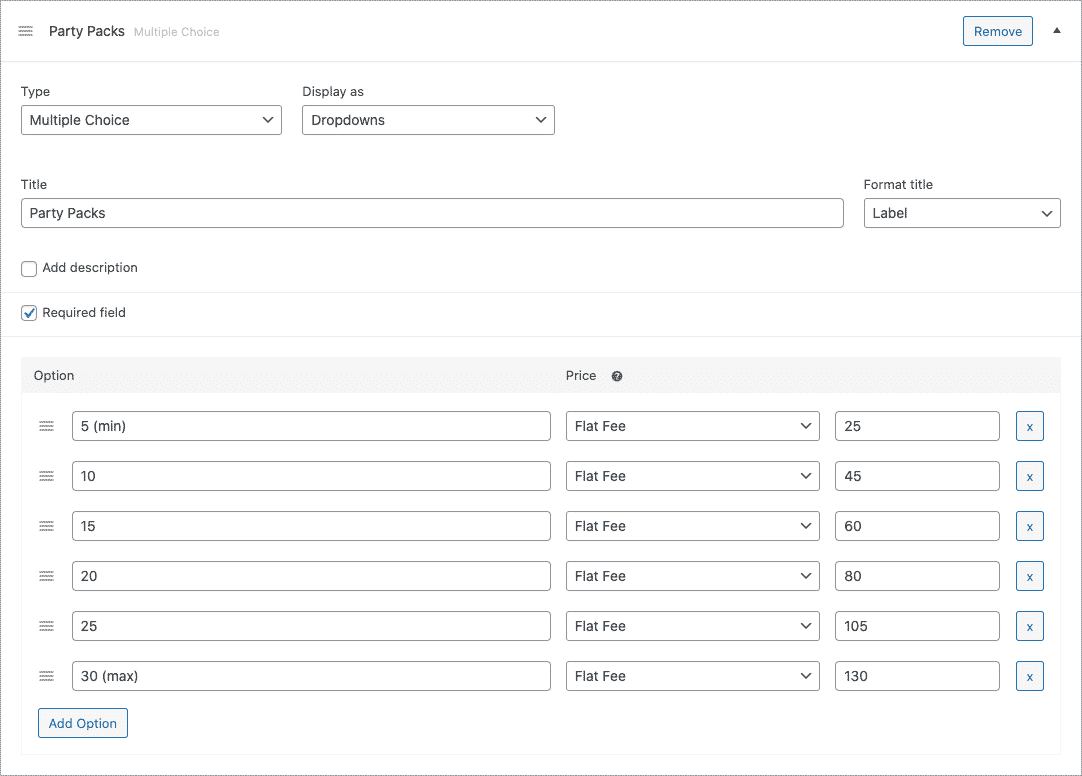
You can now Save and Publish your product.
Usage
Customers can select the venue booking date and slot on the product page of your website. They can also select additional add-ons before proceeding to checkout.
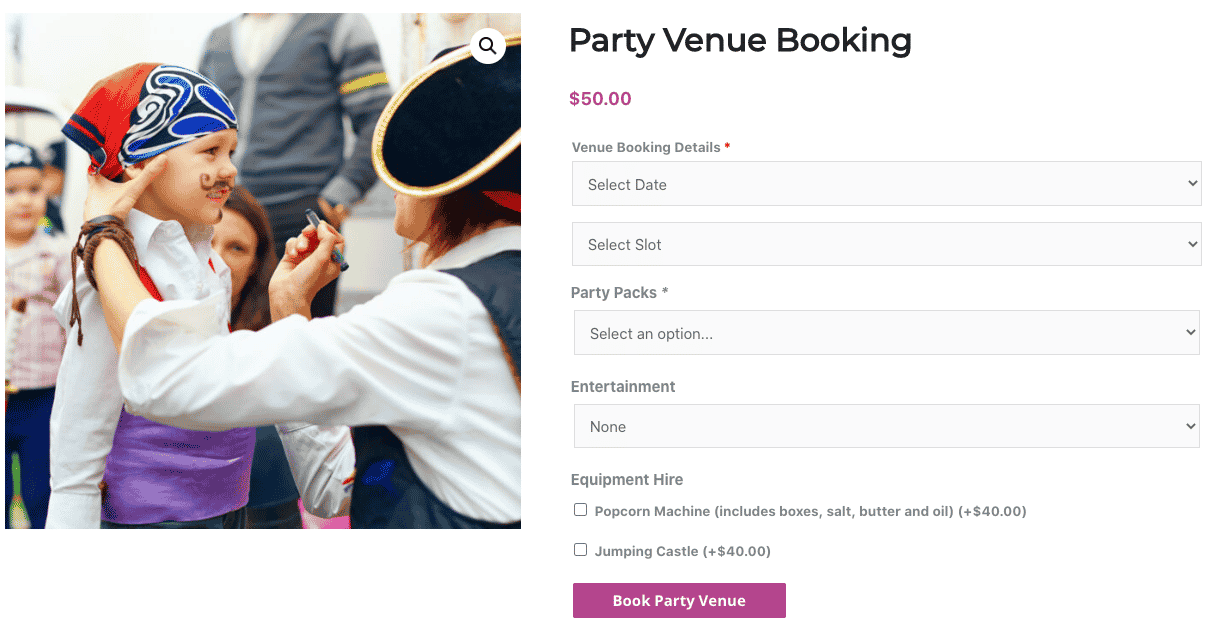
At checkout, customers can be required to enter any additional information using the custom attendee fields.
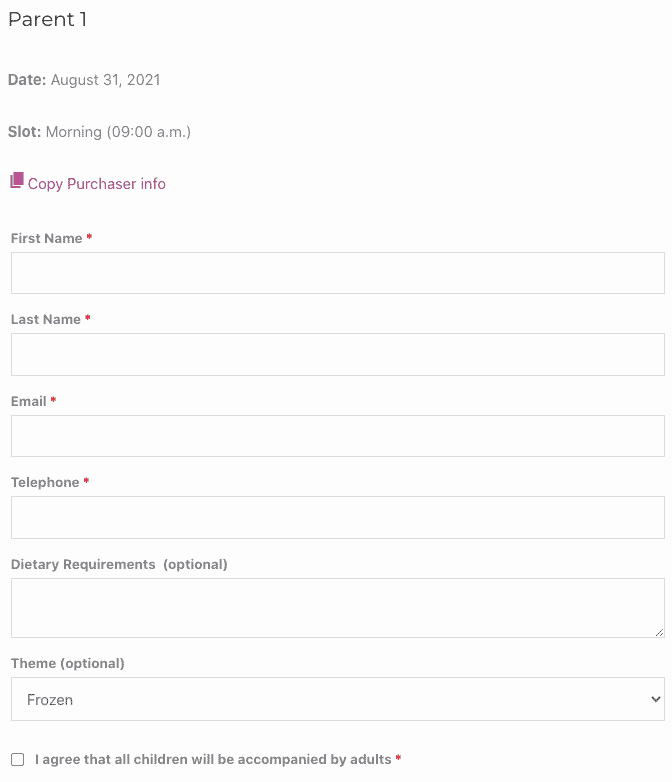
Once the order has been completed, the customer will receive a confirmation email that contains all the relevant booking information.
Attendee Check-ins using the FooEvents apps #
You can manage bookings using the free FooEvents Check-ins app. Bookable events function differently to other events when viewed in the app and make use of custom screens that make managing bookings a breeze. Ticket barcodes can also be scanned within the app to speed up the check-in process.
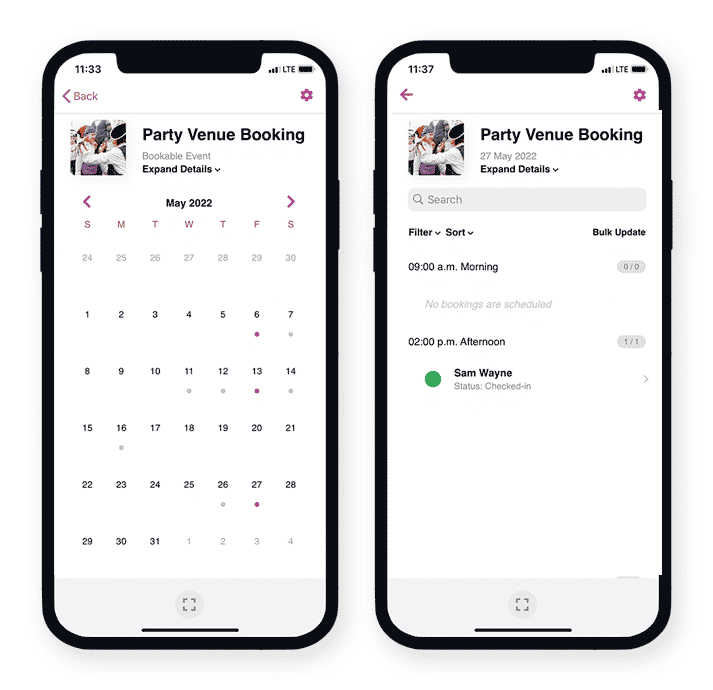
Questions and Feedback
Have a question before you buy? Please get in touch
Already purchased and need assistance? Contact our support team