If you are using FooEvents to display a Google Map on your product page, please follow these steps to configure Google Maps for your site:
- Make sure that you have saved a valid Google Maps API key in FooEvents > Settings > Integration > Google Maps
- If you don’t have a Google Maps API key, you can generate one by following the instructions on this page: https://developers.google.com/maps/documentation/javascript/get-api-key
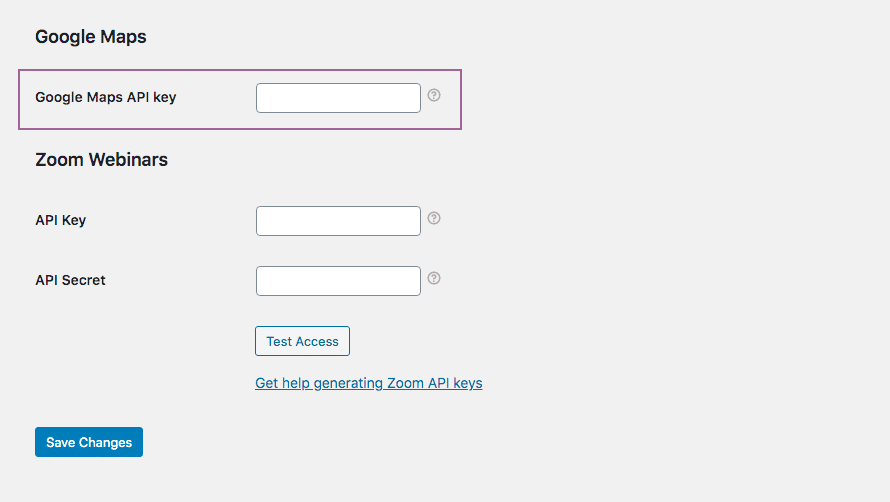
- Make sure that you’ve added your location’s coordinates in the correct format. In order to get the correct coordinates, go to maps.google.com and search for your venue or the address. Once you’ve found it, right click on the location and click on the coordinates section and copy the coordinates to your clipboard. Paste them in the “Google Map Coordinates” field when editing your event in your WordPress admin area.
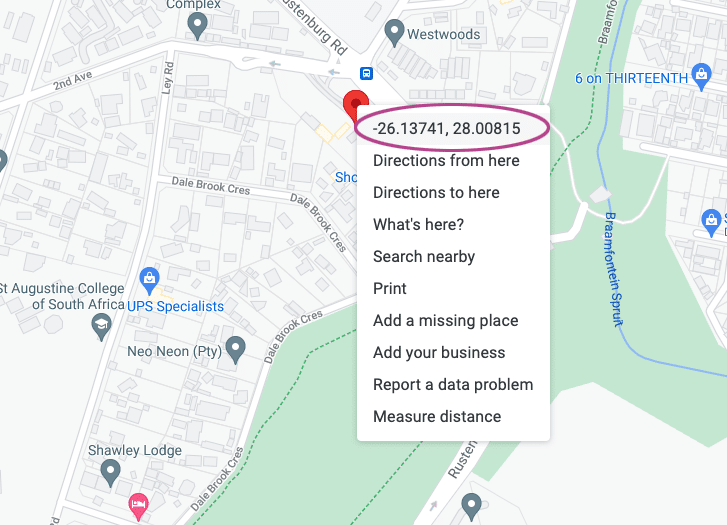
The Google Maps coordinate format should look like this: -26.13741, 28.00815