Requires the FooEvents Multi-day plugin
The FooEvents Multi-day plugin makes it possible to sell tickets that will give your attendees access to the event over multiple calendar or sequential days. What makes this feature unique is that the reoccurring days are not limited to weekly, monthly, or annual occurrences, but rather it gives you the ability to choose the exact days that the event will repeat ensuring that you have granular control.
First, you will need to create an event. If you need help doing so please be sure to visit Event Setup section.
Sections #
Setting up a multi-day event
Open your event in the WordPress dashboard and select the Event Settings tab in the product settings. Our example event is going to take place every Friday night for 4 weeks. Choose ‘4’ from the ‘Number of days’ drop-down menu.
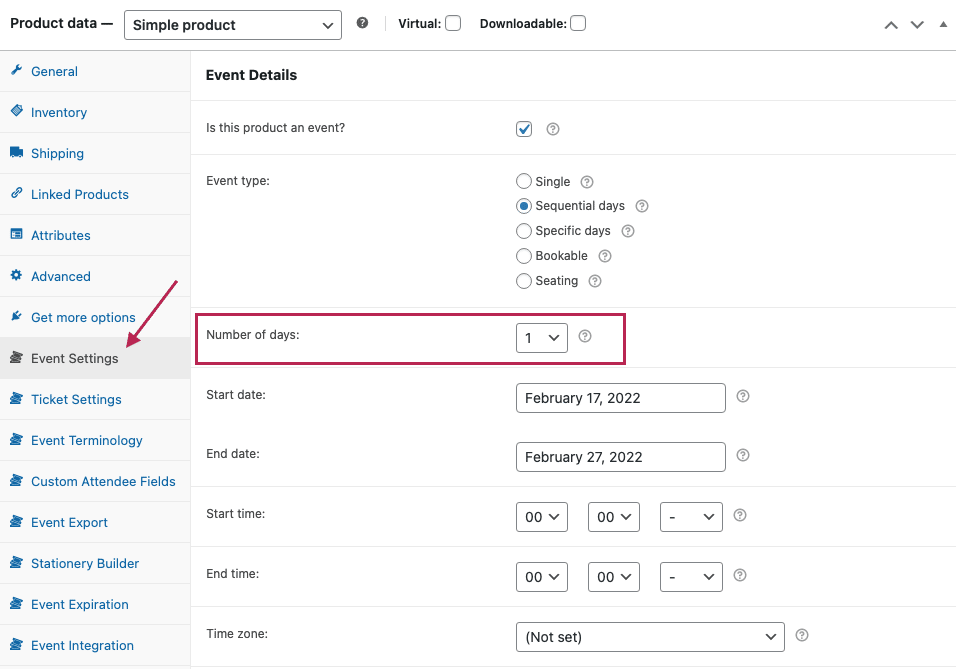
Next, select the Specific Days option for the Multi-day type field. This will make it possible to specify exact calendar days. The Sequential days would simply add the set number of days starting at the event start date. Specify the day and time that each occurrence of the event will take place:
If the event takes place at the same time each day, you can enable the Set start/end times globally? option to set the same start and end times for all dates:
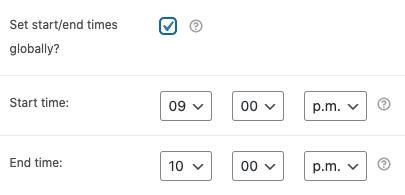
Lastly, complete the remaining event information fields as required and publish the event.
Your event will now repeat on the specified days. Attendees can purchase a single ticket that will give them access to each day. The FooEvents Check-ins app and the FooEvents Express Check-in plugin will offer separate check-in options for each day, making it easy to manage attendee access for the event. The FooEvents Calendar plugin will also display each day of the event as illustrated in the examples.
Plugin Integrations
Enabling the FooEvents Multi-day plugin adds extra features to some of the other FooEvents plugins and apps:
- FooEvents Express Check-in
- Check-in day – Select which day to check-in the attendee
- FooEvents Calendar
- Events that have a Start and End date will be displayed as a date range
- FooEvents Check-in app (iOS & Android)
- Day – Select which day to check-in the attendee